Independent contractors don’t sell hours, they sell proof.
When a client asks, “Where did the time go?” you need a clean, defensible record that shows what you did, when, and why it mattered. The right time tracking app turns vague memory into auditable entries, protects your margins, and turns invoicing into a two-minute job instead of a weekend chore.
Most time trackers are built for teams. Solo contractors need something different: quick start/stop from anywhere, per-client rates, retainer caps, tidy notes clients can understand, and (if you work on-site) GPS that doesn’t feel invasive. You also need simple exports or native invoicing, smart budgets to flag scope creep early, and privacy controls that match your contract.
This guide is built specifically for independents designers, developers, consultants, writers, filmmakers, tradespeople, and anyone billing project or hourly work. We’ll compare the seven best time tracking apps through a contractor lens, show when each one wins, and give you a practical setup so your logs flow straight into invoices with zero drama.
What to expect: a plain-English comparison by use case, a quick decision framework, and a step-by-step blueprint to set rates, tags, rounding rules, budgets, and notes that make your reports client-ready. By the end, you’ll know exactly which app fits your workflow and how to configure it so every minute you work is a minute you can bill with confidence.
At a glance: top picks by use case
- Best overall for most solo contractors — Toggl Track: Zero-friction timers, tags, and client-friendly reports you can export anywhere.
- Best for time + invoicing in one place — Harvest: Track hours and expenses, convert to branded invoices, and get paid—no extra tools.
- Best genuinely free option — Clockify: Robust free tier for solos; upgrade later for invoicing, approvals, and GPS.
- Best for automatic time capture — Timely: AI-assisted “memory” reconstructs your workday so you don’t lose billable minutes.
- Best accounting-first workflow — FreshBooks: Built-in time tracking that flows straight into estimates, invoices, and taxes.
- Best for fieldwork & GPS — QuickBooks Time: Location-aware tracking, geofencing, and scheduling for on-site jobs.
- Best for proof-of-work — Hubstaff: Activity metrics, optional screenshots, and GPS when clients need verifiable evidence.
Loading decision framework…
Which app should you pick?
Make four quick choices—how you capture time, how you bill, where you work, and what proof clients expect—and get tailored recommendations instantly.
1) How do you capture time?
2) Where does billing happen?
3) Where does the work happen?
4) What proof do clients expect?
Recommended apps for your choices
Tip: Save a “Client Summary – This Month” report view in whichever app you choose. It trims billing from hours to minutes.
Sanity checks before you commit
- Start a timer in < 3 seconds from where you work.
- Rates, rounding, retainers match your contract—no hacks.
- Client-readable reports with notes; no call needed to explain.
- If on-site, GPS/geofencing is reliable and scoped per project.
- Full CSV/PDF export of raw entries anytime.
A 30-minute test to lock your choice
- Track a real half-day for one client.
- Set a project budget and trigger a threshold alert.
- Generate a client-ready report with notes.
- Create an invoice draft (native or via export).
- Fix one mistake and confirm the audit trail.
How we selected (so you can, too)
Picking a time tracker as a solo contractor isn’t about “most features.” It’s about the few features that keep your billing clean and your admin time low. Here’s the exact rubric we used and how you can copy it to choose confidently.
The scoring model (adjust to your workflow)
We scored each app on a 100-point scale. If your work skews on-site or you invoice inside the tracker, tweak the weights in brackets.
- Ease of capture (25%) — One-click start/stop, keyboard shortcuts, mobile widgets, offline mode, quick edit of past time, reminders if idle.
- Billing logic (20%) — Billable vs. non-billable, per-client/project/task rates, rounding rules, retainers, overtime/weekend rates, approvals, change-order support.
- Invoicing & expenses (15%) — Native invoices, taxes, multi-currency, payment links, expenses with receipts, partial payments, deposits.
- Client-facing clarity (15%) — Report templates your client can read at a glance, notes on each entry, shareable links/PDF, audit trails, “what changed” history.
- Integrations (10%) — Accounting (QuickBooks/Xero/FreshBooks), PM tools (Asana/Trello/Jira), calendars (Google/Outlook), exports (CSV/PDF/API/Zapier).
- Field readiness (10%) — GPS/geofencing, mobile reliability, kiosk/crew clock-ins, location reminders, photo/attachment support.
- Privacy & control (5%) — Per-project privacy (e.g., no screenshots), data ownership and export, role permissions, 2FA/SSO options.
Quick tweak: If you never invoice inside your tracker, shift that 15% to Ease of capture and Client-facing clarity.
The test protocol (how we actually used each tool)
- Day-in-the-life run-through: Start a timer from desktop, switch to mobile, go offline for 30 minutes, add notes, tag billable vs. admin, and stop on mobile.
- Forgot-to-track test: Reconstruct a morning from calendar and app usage; check how fast we can fill gaps.
- Budget & alert test: Set a 10-hour cap; ensure alerts at 50/75/90% trigger and are easy to act on.
- Retainer scenario: Monthly cap with rollover rules; verify reports separate retained vs. overage hours.
- Invoice flow (where supported): Turn approved time + expenses into an invoice with tax, test payment link, and partial payments.
- Export audit: Export CSV/PDF with all fields (client, project, task, notes, tags, billable), then re-import into a blank sheet to confirm clean structure.
- Mobile & GPS check (where relevant): Start/stop from a geofence, test battery impact, confirm privacy toggles per project.
- Recovery & edits: Correct a wrong timer, merge duplicate tasks/tags, and view the change history.
- Speed: Measure clicks/keystrokes from “open app” to “timer running” and “timer to invoice draft.”
Data hygiene & reliability checks
- Entry quality: Can you enforce notes on billable entries? Are templates/snippets supported?
- Version history: Is there an audit trail for edits and approvals?
- Time zones: Clean handling across devices and travel.
- Backups: Scheduled exports, API access, and easy full-data download.
Pricing sanity (solo-friendly or not)
- True solo pricing: No forced minimum seats, no core features hidden behind team-only tiers.
- Feature gates: Which essentials (invoicing, approvals, GPS) are paid add-ons?
- Limits: Projects/clients/report rows on free or entry tiers.
- Upgrade path: Can you grow without migrating tools?
Accessibility & UX details that matter daily
- Keyboard navigation: Start/stop and add notes without touching the mouse.
- Search & quick add: Jump to client/project/task in a few keystrokes.
- Readable reports: Clear totals by client/project/task with optional notes inline.
Red flags (fast disqualifiers) 🚩
- Forced screenshots or tracking you can’t disable per project.
- No reliable export of raw time entries.
- Frequent sync issues between desktop and mobile.
- Confusing reports clients can’t parse.
- Hidden limits that block real-world use (e.g., tiny project caps on free plans).
How to pick your app in 30 minutes (copy this)
- List your non-negotiables: e.g., native invoicing + per-task rates + GPS.
- Weight the rubric: Shift points to match your work (office vs. field; invoice inside vs. outside).
- Run the protocol on two finalists: Use a real client/project for one day.
- Export a sample report/invoice: Ask, “Would my client approve this without a call?”
- Decide and document: Lock your naming (Client > Project > Task), rates, rounding, and note style so every entry is invoice-ready.
This rubric favors tools that are fast to use, crystal-clear to clients, and flexible enough to handle retainers, fixed-fee projects, and on-site work—exactly what independent contractors need.
The 7 best time tracking apps (deep dives)
Before we get into the picks, here’s how to read the deep dives. Each app is reviewed through a contractor lens (speed of capture, clean billing, and client-ready reporting) so you can see exactly where it shines and where it won’t fit. You’ll get a quick verdict, who it’s best for, the standout features that matter on busy solo days, and the trade-offs to note before you commit.
For every app, we’ll cover:
- Why it stands out: the core workflow advantage you’ll actually feel day to day.
- Strengths: the features that protect margin (rates, budgets, notes, exports, invoicing).
- Considerations: limits, tier gotchas, or places it’s heavier/lighter than you may want.
- Best for: the contractor profiles and scenarios where it reliably wins.
Use this as a map: shortlist the two that match your must-haves, then run our 30-minute pick process to make the final call.
1. Toggl Track — best overall for most solo contractors
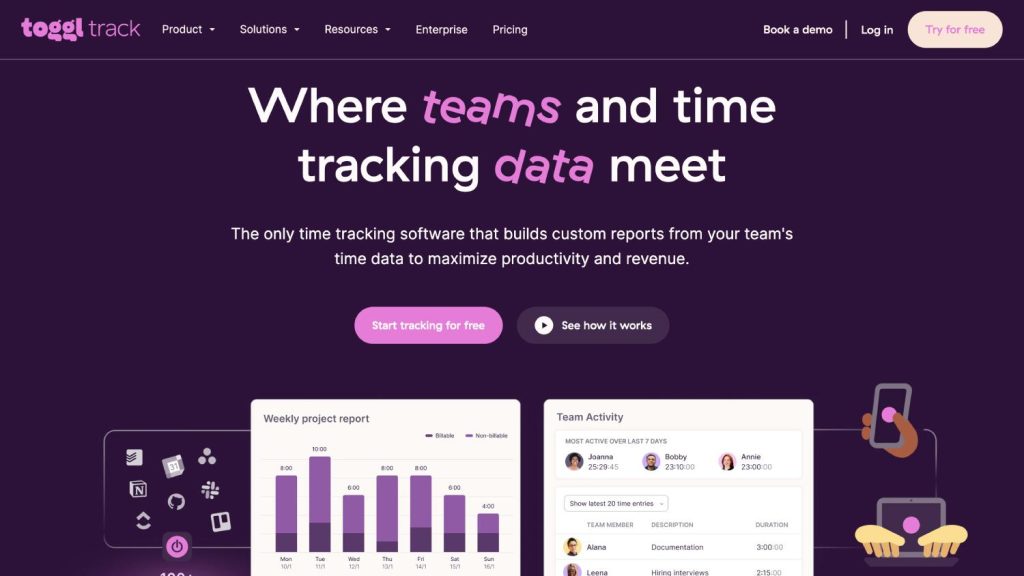
It’s the fastest path from “I’m starting work” to a clean, billable entry with notes you’ll be proud to show a client. Toggl Track nails the basics—one-click timers on desktop, web, and mobile; rock-solid offline capture; and reports that make sense at a glance—without burying you in admin.
Where it excels for independents
- Frictionless capture: Start from a global shortcut, browser extension, or mobile widget. If you forget, the timeline view and calendar overlay help you reconstruct the day in minutes instead of guessing.
- Contractor-grade structure: Organize by Client → Project → (Task) and mark entries billable vs. non-billable. Apply per-project or per-client rates, use tags for phases (“Discovery,” “Revisions,” “Bugfix”), and set rounding rules that match your contract.
- Budgets & alerts: Add hour or fee estimates to projects and get notified at thresholds (e.g., 50/75/90%) to trigger change-order conversations before scope blows up.
- Reports clients understand: Filter by client, project, tag, or time range; group by task; include notes inline; export to CSV/PDF in one click. Save your favorite report view and reuse it every billing cycle.
- Calendar-friendly workflow: See meetings and time entries in one place, drag to fill gaps, and convert events into entries with proper notes.
- Integrations that matter: Start/stop timers inside tools you already use (email, docs, issue trackers, PM boards). Export cleanly to accounting if you invoice elsewhere.
Considerations (know before you pick)
- No native invoicing. If you want to send invoices inside the same app, Toggl won’t do it—pair it with FreshBooks, QuickBooks, or another billing tool.
- No GPS or proof-of-work features. Great for trust-based, outcome-focused engagements; not designed for crews or location tracking.
- Approvals are light for solos. You can keep personal audit trails, but formal timesheet approvals are limited compared with heavier team tools.
Ideal use cases
- Designers, developers, writers, and consultants who bill hourly or run fixed-fee projects with hour caps.
- Retainer work where you need alerts as you approach monthly limits and reports that separate retained hours from overages.
- Creatives who jump between apps all day and want a timeline to reconstruct work without guesswork.
Fast setup blueprint (10 minutes)
- Create structure: One workspace → Clients → Projects → optional Tasks.
- Rates & rules: Set default hourly rate, override per project if needed, choose rounding (e.g., 6-minute increments).
- Tags: Standardize tags like
Discovery,Build,QA,Meetings,Rework,Admin. - Budget & alerts: Add an hours or fee estimate per project; enable email/app alerts at 75% and 90%.
- Notes policy: Adopt a verb-first template: “Drafted landing page H2–H4 + hero wireframe.” Enforce notes on billable entries.
- Calendar & extensions: Connect your calendar and install the browser extension so you can start timers from tools you already use.
- Saved report: Build a “Client Summary – This Month” view grouped by project + tag; save it for end-of-month billing.
Everyday workflows that save hours
- From calendar to invoice-ready: At day’s end, open the calendar view, drag entries to match meetings, add context notes, tag, and you’re done.
- Scope-creep early warning: When a project crosses 75%, your alert fires—log a quick entry titled “Change-order review,” and message the client with the current total and next-step options.
- Retainer discipline: Create a monthly retainer project with a hard hour cap and a saved report that shows retained vs. extra hours side by side.
Privacy & trust
- Timeline capture is optional, per-device, and easy to disable. No screenshots or keystroke tracking. Your reports show work outcomes, not surveillance data—ideal for professional services relationships.
Verdict
If you want a lightweight, lightning-fast tracker that produces client-ready reports and plays nicely with your invoicing tool, Toggl Track is the safest, happiest pick for most independent contractors. It keeps you focused on billable work, warns you before projects go sideways, and leaves an audit trail that makes approvals painless.
2. Harvest — best time + invoicing under one roof
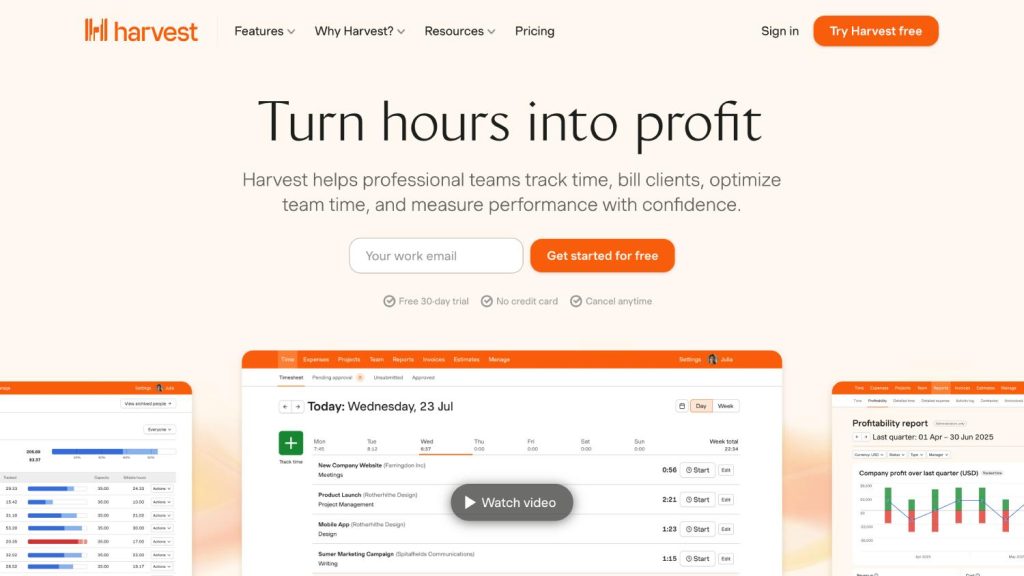
Harvest lets you track time, log expenses, and turn both into polished invoices without leaving the app. For many independents, that end-to-end flow—timer → approval → invoice → payment—removes context switching and speeds up cash collection.
Where it excels for independents
- Time → invoice pipeline: Convert approved entries and expenses into branded invoices in a couple of clicks; add taxes, discounts, and retainers; resend and record partial payments.
- Expense tracking that matters: Attach receipts, categorize expenses by client/project, and keep them side-by-side with billable hours.
- Project budgets & retainers: Set hour or fee caps, track progress, and optionally allocate a monthly retainer amount with alerts to stop overrun before it starts.
- Client-friendly reports: Summaries grouped by client, project, and task; clear notes carry into reports so approvals don’t require back-and-forth.
- Integrations that close the loop: Connect to accounting (QuickBooks/Xero) and payment gateways to reconcile faster; link to project tools to start timers where you work.
Considerations (know before you pick)
- Free tier is limited. Expect to move to a paid plan to unlock full invoicing/reporting for multiple projects.
- Auto-capture not its focus. If you chronically forget timers and want timeline reconstruction, Timely fits better.
- GPS/field features are light. On-site contractors who need geofencing or crew tools should look at QuickBooks Time.
Ideal use cases
- Solo contractors who want one place for hours, expenses, invoices, and payments.
- Retainer models where you need recurring invoices tied to monthly caps.
- Fixed-fee projects with milestone billing and lightweight approvals.
Fast setup blueprint (10 minutes)
- Clients & projects: Create clients, then projects with clear task lists (e.g.,
Discovery,Design,Build,QA,Meetings). - Rates & rules: Set default hourly rate; override by task or project if you use premium rates for rush/after-hours.
- Budget & alerts: Add an hours or fee budget; enable notifications at 75% and 90% to trigger scope checks.
- Expenses: Turn on expense categories you’ll actually use (e.g.,
Travel,Stock assets,Licenses); save receipt uploads to your cloud drive as backup. - Invoice template: Add logo, payment terms (e.g., Net 7/Net 14), tax fields, and late-fee policy; save as default.
- Saved report: Build “Billable by Client – Current Month” grouped by task with notes visible; this becomes your pre-invoice review.
Everyday workflows that save hours
- Retainer autopilot: Create a monthly retainer project with a budget equal to included hours; generate a recurring invoice and reconcile overages from the same report view.
- Milestone billing: Track time against a fixed-fee project; at each milestone, pull only approved entries into a milestone invoice and leave the rest for later.
- Expense-heavy jobs: Snap receipts on mobile, tag them to the project, and include them on the next invoice with a single toggle.
Privacy & trust
- Harvest focuses on professional services fundamentals: time, notes, and expenses. No screenshots or invasive monitoring—ideal for trust-based client relationships. Data exports (CSV/PDF) keep your records portable.
Verdict
If you want a clean, integrated workflow from timer to paid invoice, Harvest is hard to beat. It’s purpose-built for independents who value tidy reports, painless expense handling, and branded invoices without juggling multiple tools.
3. Clockify — best genuinely free option with room to grow
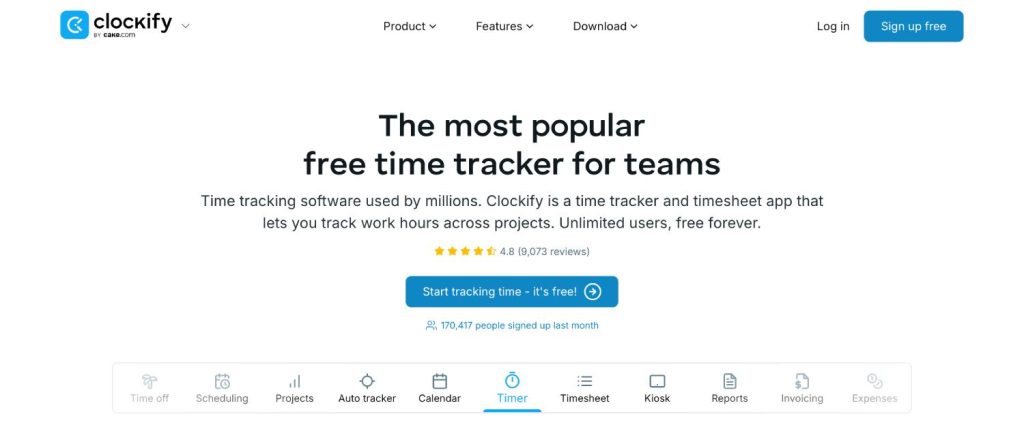
Clockify’s free tier is actually usable for solo contractors: start/stop timers anywhere, categorize work with projects/tasks/tags, and ship clean reports. When you outgrow it, paid add-ons unlock invoicing, approvals, GPS/geofencing, scheduling, and more—so you don’t have to switch tools later.
Where it excels for independents
- Free but capable: Track time with timers or timesheets, tag entries, and run summary/detailed reports without paying.
- Flexible structure: Organize Client → Project → Task, mark entries billable/non-billable, and apply per-project or per-task rates and rounding rules.
- Budget controls: Set hours or fee budgets per project and get visual progress so you catch overrun early.
- Upgrade only when needed: Add invoicing, timesheet approvals, GPS & geofencing, kiosk (shared device clock-in), and scheduling when your workflow demands it.
- Cross-platform everywhere: Reliable web, desktop, mobile, and browser extensions; offline capture with sync when you’re back online.
Considerations (know before you pick)
- Advanced features are gated. Invoicing, approvals, GPS, and some admin controls sit behind paid tiers—fine for solos, but plan for it.
- Reports are practical, not fancy. They’re clear and exportable; if you want polished, client-branded dashboards, you may prefer an invoicing-first tool.
- Auto time capture isn’t its thing. If you routinely forget timers, Timely’s automatic “memory” works better.
Ideal use cases
- New or budget-conscious contractors who need serious tracking and reports now with a path to invoicing later.
- Retainer work where you want to watch monthly budgets and tag overages clearly.
- Field or on-site jobs once you add GPS/geofencing (paid) to validate time on location.
Fast setup blueprint (10 minutes)
- Create clients & projects: Add tasks you actually do (e.g.,
Discovery,Design,Build,QA,Meetings). - Rates & rules: Set your default hourly rate; override for rush/after-hours tasks; choose rounding (e.g., 6-minute increments).
- Tags: Standardize tags like
Admin,Rework,Change Request,Deliverablesfor cleaner reporting. - Budgets: Add hour or fee budgets per project; toggle alerts as you approach limits.
- Saved views: Create a “This Month by Client” report with notes visible; export CSV/PDF at month-end.
- Decide on upgrades: If you’ll invoice inside Clockify, enable Invoicing; if a client wants approvals or GPS, add those modules only for that project.
Everyday workflows that save hours
- Retainer hygiene: Monthly project with a fixed hours budget; filter reports to show retained vs.
Overage-tagged time for clean conversations. - Change-order proof: Tag entries
Change Requestthe moment scope shifts; end-of-week report becomes your justification to adjust fees. - Field verification (paid add-on): Enable geofencing to auto-remind clock-in/out on site and attach notes/photos if needed.
Privacy & trust
- You decide what to enable: no forced screenshots or invasive monitoring. GPS/geofencing and kiosk modes are opt-in per project—turn them on only where the contract calls for it. All data exports cleanly for your records.
Verdict
Clockify gives solo contractors a robust free starting point and a clear upgrade path when you need invoicing, approvals, or GPS. If you want to start tracking in minutes without committing to a paid suite—and keep the option to grow later—Clockify is a smart, low-risk pick.
4. Timely — best for automatic time capture
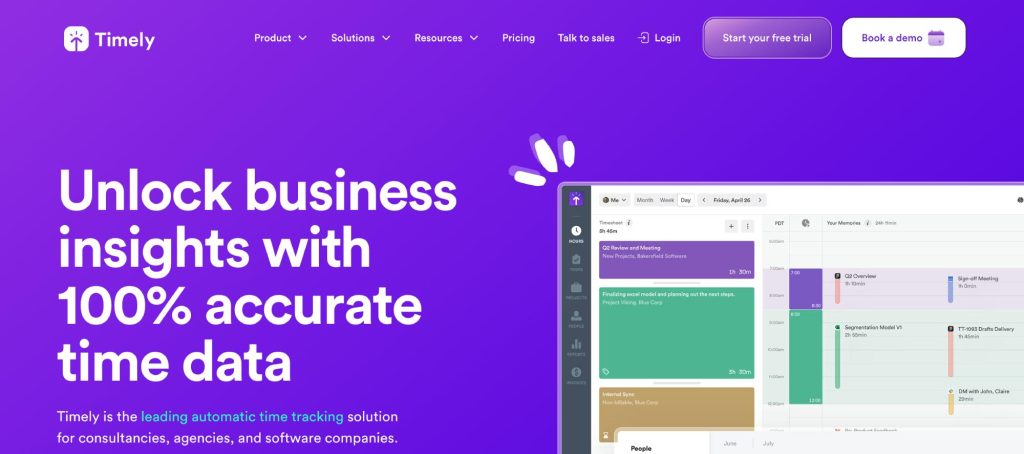
Timely records your work across apps, documents, and websites in the background and suggests time entries you can confirm in a couple of clicks. If you routinely forget to start a timer or jump between clients all day, this saves billable minutes and keeps logs accurate without micromanaging a stopwatch.
Where it excels for independents
- Automatic “Memory” of your day: Get a private timeline of what you worked on—files, meetings, browser tabs—so you can drag to create accurate entries with proper notes.
- Calendar-first planning: Block your day by client/project, then compare planned vs. actual to spot over-servicing before it kills margins.
- Clean structure for billing: Organize by Client → Project → Task, mark billable vs. non-billable, set rates and rounding rules, and use tags to track phases or change requests.
- Solid reporting: Summaries by client/project/task, time ranges, and tags with exports you can share for approvals or import into your invoicing tool.
- Context-rich notes: Add short, descriptive notes to each entry so clients can approve without back-and-forth.
Considerations (know before you pick)
- Review habit required. Auto-capture is only valuable if you review and confirm suggestions daily; otherwise your timeline stays as raw memory, not billable entries.
- Light on GPS/field features. Not built for geofencing or crew tracking—choose QuickBooks Time if location matters.
- Invoicing is basic. Expect to export or integrate with accounting software if you want advanced invoices and payments.
Ideal use cases
- Consultants and creatives who multitask across tools and projects and forget to start/stop timers.
- Fixed-fee or retainer work where planned vs. actual helps control scope and keep utilization healthy.
- Research-heavy or async work (docs, emails, design/dev) where reconstructing the day is otherwise guesswork.
Fast setup blueprint (10 minutes)
- Enable Memory: Install desktop/mobile trackers and choose what to record (apps, calendars). Keep private by default until you confirm entries.
- Create clients/projects/tasks: Mirror your statement of work so reporting matches how you talk to clients.
- Rates & rounding: Set a default hourly rate; override for rush/after-hours tasks; choose rounding (e.g., 6-minute increments).
- Tags that matter: Standardize tags such as
Discovery,Build,QA,Meetings,Change Request,Admin. - Plan your week: Add calendar blocks by project; enable alerts when actuals exceed planned by X%.
- Saved report: Build “This Month by Client (with notes)” and reuse it for approvals and exports.
Everyday workflows that save hours
- Forgot-to-track recovery: Open Memory at day’s end, skim the timeline, drag blocks into entries, add a short verb-first note (“Drafted onboarding flow—3 iterations”), and mark billable.
- Scope control with plans: Schedule 10 planned hours for a retainer week; midweek, compare planned vs. actual and trigger a change-order chat if you risk overrun.
- Research days made billable: When most of your work lives in docs, emails, and tabs, Memory reconstructs the story so the client sees progress, not just a line item.
Privacy & trust
- Memory is private to you until you convert items into timesheet entries. No screenshots or keystroke logging, and you can exclude sensitive apps/sites. Share only the finalized entries with notes—ideal for professional, trust-based engagements.
Verdict
If manual timers keep leaking your billable time, Timely’s automatic capture is a game-changer. It turns scattered, multi-client days into accurate, auditable logs with minimal effort, while giving you planning tools to protect margins on fixed-fee and retainer work.
5. FreshBooks — best if your accounting lives here
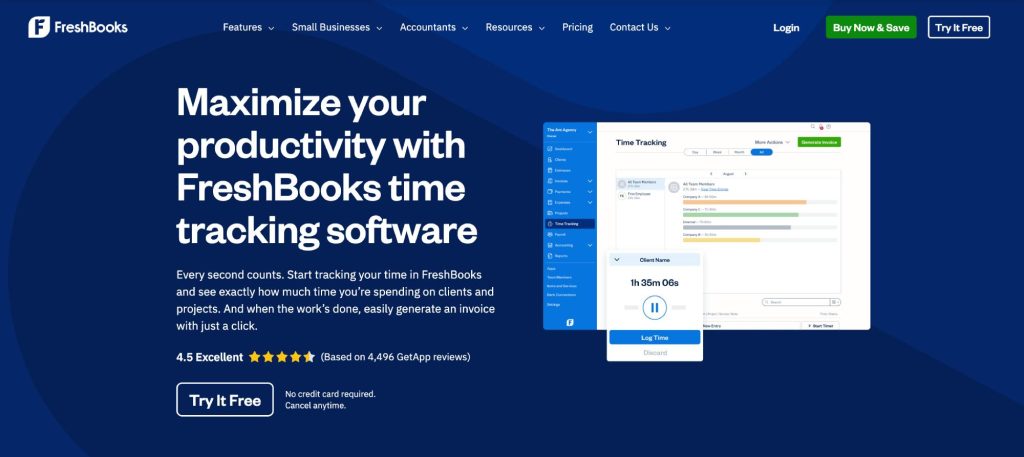
FreshBooks is an accounting suite first, with time tracking built in. That means hours flow straight into estimates, invoices, expenses, and tax-ready reports without duct tape. If you’d rather keep bookkeeping, invoicing, and time under one roof, this is the cleanest path.
Where it excels for independents
- Seamless hours → invoice: Log time against clients/projects/tasks and roll approved entries into branded invoices with taxes, discounts, and deposits.
- Accounting-native workflow: Estimates, retainers, expenses, and late fees live in one system—less reconciliation and fewer CSV exports.
- Client portals that reduce email: Share estimates, invoices, and time summaries in a single place; clients can review, comment, and pay there.
- Retainers & recurring invoices: Set monthly retainers with included hours, automate recurring invoices, and show overages clearly.
- Practical time capture: Desktop/web timers, mobile start/stop, and quick manual entry for meetings you forgot to time.
Considerations (know before you pick)
- Time features are solid, not pro-level. If you need timeline reconstruction, advanced reporting pivots, or deep project budgeting, Toggl/Timely/Harvest may feel sharper.
- Field/GPS features are minimal. If on-site validation matters, QuickBooks Time is better suited.
- You’re buying accounting. Great if you want that; overkill if you only needed a lightweight tracker.
You might also like: 4 Best UltraTax Hosting Providers for Accounting Firms [UPDATED]
Ideal use cases
- Solo contractors who already use (or want) FreshBooks for bookkeeping and invoicing.
- Retainers and fixed-fee work where you need estimates → tracked time → invoice in a single chain.
- Service providers who value client portals and predictable recurring billing.
Fast setup blueprint (10 minutes)
- Mirror your SOW: Create Clients → Projects with a simple task list (
Discovery,Build,QA,Meetings). - Rates & taxes: Set default hourly rate and tax rules; override rates per task if you charge rush/after-hours premiums.
- Retainer scaffold: For monthly engagements, add a retainer item with included hours and set a recurring invoice schedule (e.g., Net 7).
- Expense categories: Turn on categories you’ll actually use (
Travel,Licenses,Stock assets) and enable receipt capture on mobile. - Timer hygiene: Add a note template for entries (“Verb + artifact + outcome”—e.g., “Drafted onboarding emails v1; created 2 variants”).
- Saved report: Build a “Time by Client/Project (This Month)” view with notes showing; use it for approvals before invoicing.
Everyday workflows that save hours
- Estimate to kickoff: Send an estimate with scoped tasks and expected hours; once approved, convert to project + invoice deposit in one flow.
- Monthly retainer autopilot: Track hours against the retainer project; at month-end, the recurring invoice pulls included hours, and you add an “Overage” line item from the time report.
- Expense pass-through: Snap receipts on-site, tag to the project, and attach to the next invoice—no separate tools.
Privacy & trust
- No screenshots or intrusive monitoring. Clients see professional artifacts—estimates, time summaries with notes, invoices, and receipts—inside a portal. Your raw entries export cleanly for backups.
Verdict
Choose FreshBooks if you want accounting-grade invoicing and expenses with built-in time tracking that’s good enough for most solo workflows. It’s not the most advanced tracker, but its end-to-end simplicity—from estimate to payment—makes it a strong pick for contractors who prefer one system to run the business.
6. QuickBooks Time — best for fieldwork & GPS
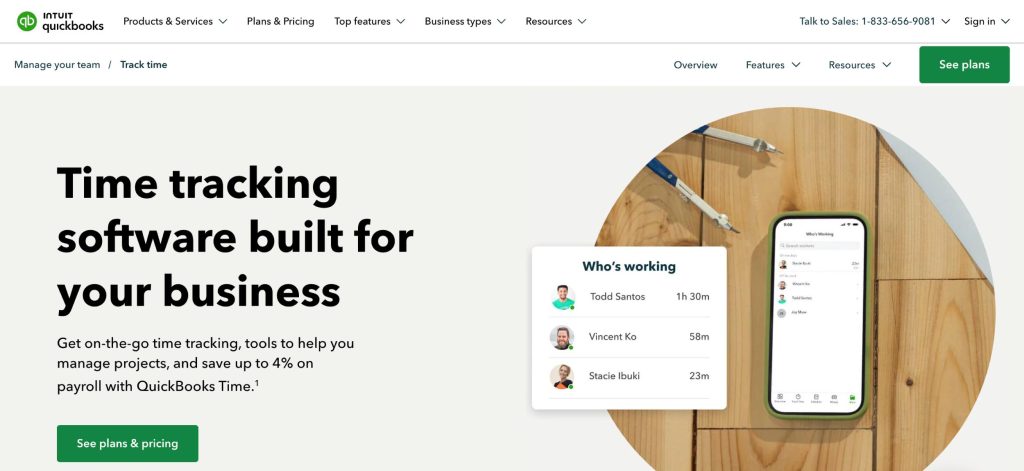
Built for on-site work. QuickBooks Time (formerly TSheets) nails location-aware tracking, geofencing reminders, and simple crew management—so you can prove time on location, reduce missed clock-ins, and keep projects aligned with the hours you actually spend in the field.
Where it excels for independents
- GPS + geofencing that’s practical: Auto-remind to clock in/out when you arrive/leave a job site. Location breadcrumbs validate billable time without micromanagement.
- Crew & kiosk options: Start/stop time for multiple people (if you bring helpers) or use a shared device “kiosk” with PIN for quick clock-ins at a site.
- Job codes & classes: Log time against specific jobs/phases so your reports show exactly where site hours go.
- Scheduling & shifts: Plan who’s where and when; changes push to mobile so you’re not juggling texts.
- Timesheet approvals: Lock hours before invoicing/payroll and keep an audit trail of edits and approvals.
- Tight QuickBooks integration: Hours flow directly to invoicing/payroll/accounting if you’re in the QuickBooks ecosystem.
Considerations (know before you pick)
- Heavier than pure solo tools. If you don’t need GPS, crew, or kiosk, Toggl/Harvest may feel faster.
- No automatic time capture of app usage. If you forget timers at a desk, Timely is better.
- Invoices live in QuickBooks, not here. It’s a tracker with strong payroll/invoice handoff, not a full billing suite by itself.
Ideal use cases
- Contractors who travel between job sites and need location validation (construction, installers, photographers, videographers, event pros).
- Projects where a client wants on-site proof or per-site reporting.
- One-person businesses that occasionally hire helpers and need crew clock-ins without setting up a separate system.
Fast setup blueprint (10 minutes)
- Create job sites & geofences: Add addresses for active projects; enable “remind to clock in/out” when entering or leaving.
- Job codes: Define phases like
Site prep,Install,Testing,Client walk-throughso reports match your SOW. - Rates & overtime rules: Set default rate; add after-hours/weekend rules if you bill premiums.
- Kiosk (optional): If you run a shared tablet on site, enable kiosk with PIN access.
- Approvals: Turn on weekly approvals so you lock timesheets before you export to QuickBooks or invoice.
- Saved report: Build a “Hours by Job Code & Location (This Month)” view for client summaries and change-order talks.
Everyday workflows that save hours
- Drive-up accuracy: Arrive at the site → geofence reminder pops → clock in with one tap; add a short note (“Mounted fixtures, 2 rooms”).
- Multi-site day: Switch job codes as you move; end of day, your report already separates
Site Avs.Site Bhours. - Helper day: Use kiosk or crew clock-ins to start/stop everyone at once; approve their hours before pushing to payroll or client billing.
Privacy & trust
- GPS is project-scoped and transparent—enable it where the contract calls for location validation, keep it off for desk work. Timesheet edits and approvals leave an audit trail. Export all entries for your records.
Verdict
If your work happens on location and clients care where the hours were spent, QuickBooks Time is the right tool. Its geofencing, crew options, and approvals give you defensible, location-stamped timesheets that drop neatly into QuickBooks for invoicing or payroll—without bolting together three different apps.
7. Hubstaff — best for proof-of-work and compliance
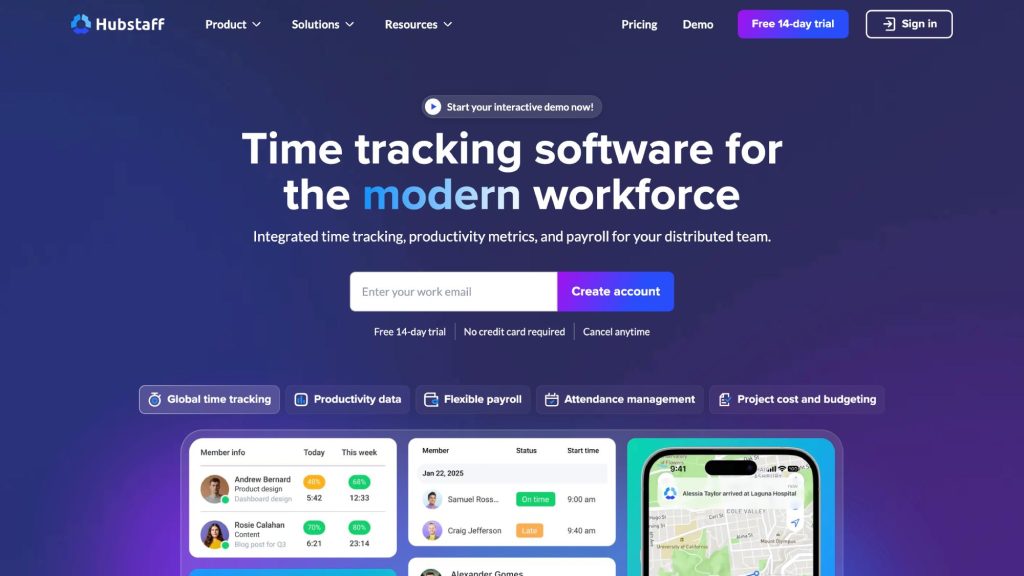
Some clients or contracts require verifiable proof of work—activity levels, optional screenshots, and GPS/location history. Hubstaff specializes in that evidence layer while still giving you timers, projects, invoicing, and even automated payouts if you want them.
Where it excels for independents
- Evidence on demand: Optional screenshots at intervals, app/URL activity metrics, and idle detection create an audit trail when compliance is non-negotiable.
- GPS & geofencing: Log location history and set geofences so you can verify time spent on a site or trigger reminders to clock in/out.
- Time → invoice & payments: Generate invoices from approved time/expenses and—if enabled—pay via PayPal/TransferWise-style integrations.
- Budgets & alerts: Set hourly/fee caps per project and get notified before you blow past limits.
- Approvals & audit history: Submit, review, and lock timesheets with visible edit trails for clean sign-off.
Considerations (know before you pick)
- Heavy oversight features. Great when contracts demand proof; overkill for trust-based clients—use Toggl/Harvest/Timely instead.
- Screenshots require consent. Put it in your contract and scope them per project; disable for sensitive work.
- Battery/privacy trade-offs. GPS and frequent screenshots can impact battery and feel intrusive if not scoped carefully.
Ideal use cases
- Long-term contracts with strict reporting or regulated environments.
- Client relationships that require detailed verification during onboarding or trial periods.
- Field work where GPS history supports time on location and travel between sites.
Fast setup blueprint (10 minutes)
- Projects & tasks: Mirror your SOW with clear task names (
Discovery,Build,QA,Meetings). - Rates & rounding: Set default hourly rate; override by project or task; choose rounding (e.g., 6-minute increments).
- Proof settings (per project): Decide on screenshots (on/off/frequency), activity metrics, and GPS; document this in your contract.
- Budgets & alerts: Add hour/fee budgets plus alerts at 75%/90% to trigger scope conversations.
- Approvals & invoices: Enable weekly approvals; create an invoice template with tax/terms; link a payout method only if you truly want auto-payments.
- Saved report: Build “Detailed by Project with Notes (This Month)” for client review, then lock timesheets.
Everyday workflows that save hours
- Compliance onboarding: For the first 2–4 weeks of a new engagement, enable screenshots and activity; once trust is established, dial them back to notes-only.
- Field verification: Turn on GPS for site-based projects to validate travel and on-site time; keep it off for desk projects.
- Dispute-proof billing: Use detailed reports with notes + (where agreed) screenshots to settle questions fast without calls.
Privacy & trust
- Configure oversight per project. Default to minimal tracking; enable screenshots/GPS only when contracts require it. Inform clients what’s collected, how often, and where it’s stored. Export raw entries regularly to your drive for backups.
Verdict
Choose Hubstaff when you need hard proof—screenshots, activity metrics, GPS—alongside solid time tracking and invoicing. Used thoughtfully and scoped per project, it gives you the compliance muscle some clients insist on without forcing you to change tools as your portfolio shifts from high-oversight to high-trust work.
Which app should you pick? A quick decision framework
Choosing a time tracker as a solo contractor boils down to four decisions: how you capture time, how you bill, where you work, and what proof your clients expect. Use this flow to land on the right tool in minutes.
1) Start with how you capture time
- I forget timers or switch contexts all day. Pick Timely for automatic capture and end-of-day reconstruction.
- I’m disciplined and want speed. Pick Toggl Track for the fastest manual start/stop with great reports.
- I want to start free without losing features. Pick Clockify (upgrade later for invoicing or GPS).
2) Decide where billing happens
- I want native invoicing and expenses in the same app. Pick Harvest (time → invoice) or FreshBooks (accounting-first with time built in).
- I invoice in accounting software and just need clean exports. Pick Toggl Track or Timely.
- I need automated payouts or invoice-from-time with approvals. Consider Hubstaff or Harvest.
3) Consider where the work happens
- Mostly on-site; clients care about location/time on job. Pick QuickBooks Time (GPS, geofencing, crew/kiosk).
- Mostly desk-based; GPS would be overkill. Favor Toggl Track, Timely, Harvest, or Clockify.
4) Match the proof your clients expect
- Trust-based, outcome-focused clients: Avoid surveillance; use Toggl Track, Harvest, Timely, or Clockify with strong notes.
- Compliance-heavy or trial-period oversight: Use Hubstaff with screenshots/activity/GPS enabled per project and documented in your contract.
Quick picks by common contractor profiles
- Designer/dev/writer on retainers: Toggl Track or Harvest + budgets/alerts; Timely if you forget timers.
- Videographer/installer visiting multiple sites: QuickBooks Time for geofencing reminders and per-site reporting.
- Consultant juggling many small clients daily: Timely (auto-capture) → export to your invoicing tool.
- New freelancer watching costs: Clockify free; add invoicing only when needed.
- Accounting-centric solo practice: FreshBooks to keep estimates, time, invoices, and taxes together.
- Client demands proof-of-work: Hubstaff with scoped oversight features and weekly approvals.
Sanity checks before you commit
- Can you start a timer in under 3 seconds from where you actually work (browser, mobile, desktop)?
- Do rates, rounding, and retainers match your contract without hacks?
- Are the reports client-readable without a call to explain them?
- If you work on-site, does GPS/geofencing behave reliably and respect privacy per project?
- Can you export all raw entries (client, project, task, tags, notes, billable) as CSV/PDF for your records?
A 30-minute test to lock your choice
- Track a real half-day for one client.
- Create a budget and hit a threshold alert.
- Produce a client-ready report (with notes).
- Generate an invoice draft (native or via export).
- Fix one mistake (wrong task/rate) and confirm the audit trail.
If those five steps feel smooth, you’ve found your tool. If you hit friction, jump to the next candidate on your shortlist.
Real-world contractor scenarios (pick your recipe)
1. Fixed-fee website build with strict scope
Use Toggl Track or Harvest. Create a project budget equal to estimated hours, enable 50/75/90% alerts, and tag any scope drift as Change Request. At 75%, send a time summary with those tagged entries to initiate a change order.
2. Monthly retainer with included hours and overages
Use Harvest, FreshBooks, or Clockify (paid). Set a monthly budget to the retainer cap, save a “Retained vs. Overage” report, and automate a recurring invoice. Overages appear as a separate line item sourced from tagged entries.
3. On-site work across multiple locations in a day
Use QuickBooks Time. Add geofences for each site and job codes for phases (e.g., Install, Testing). Clock in/out on arrival/exit prompts; your end-day report separates hours by site and phase automatically.
4. Compliance or trial period requiring proof-of-work
Use Hubstaff with per-project settings. Enable light screenshots/activity for the first 2–4 weeks, then scale down to notes-only once trust is established. Keep GPS only for site-based jobs.
5. Research-heavy, scattered deep-work days
Use Timely. Let Memory reconstruct your day from apps and documents; confirm entries in the evening with verb-first notes so clients can approve without a call.
Conclusion
The best time tracker is the one you’ll use every day that produces defensible, client-ready evidence. Choose based on your capture style (manual vs. automatic), billing flow (native vs. export), work context (desk vs. on-site), and the proof your clients expect. Set clear rules, tag consistently, enable budgets and alerts, and export monthly.
Do this once and your timesheet becomes a strategic asset—faster billing, fewer disputes, and higher effective hourly rates over time.


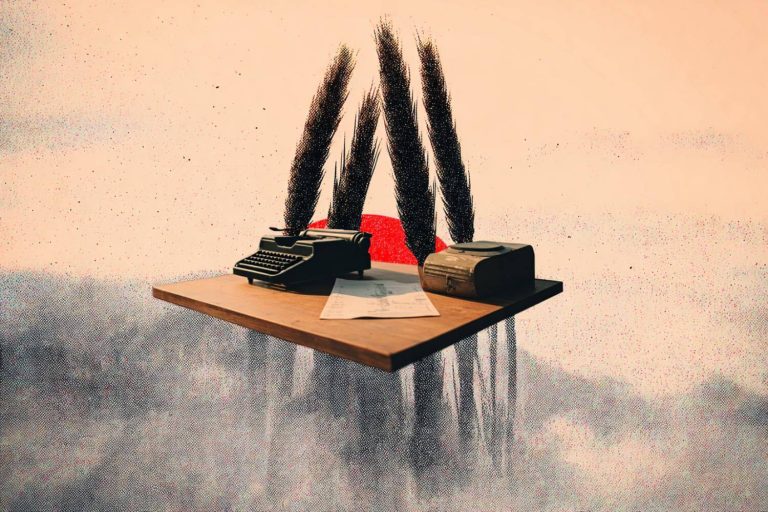

![4 Best UltraTax Hosting Providers for Accounting Firms [UPDATED] 10 Best UltraTax Hosting Providers for Accounting Firms](https://foundonai.com/wp-content/uploads/2025/09/Best-UltraTax-Hosting-Providers-for-Accounting-Firms-768x512.jpg)

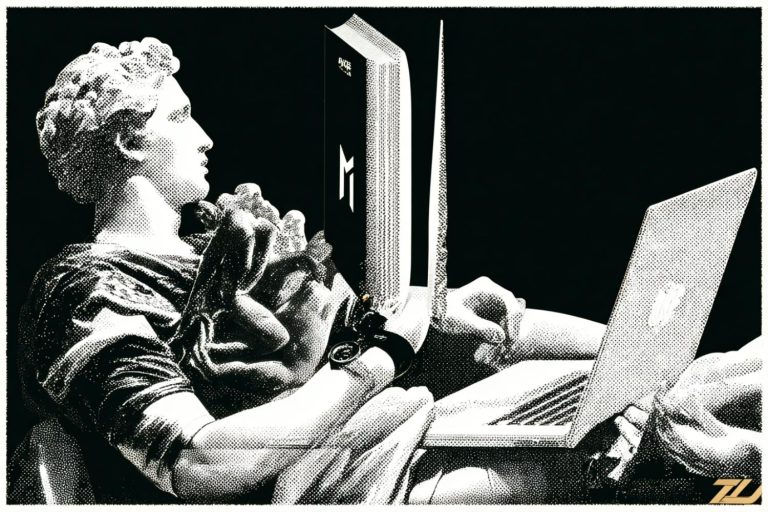

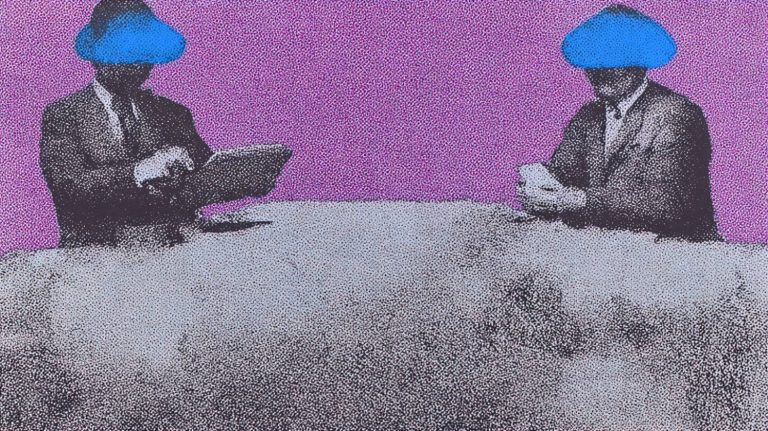

![9 Best AI Tools for Construction Project Management in 2025 [UPDATED] 16 Best AI contract automation tools for real estate transactions](https://foundonai.com/wp-content/uploads/2025/08/Best-AI-contract-automation-tools-for-real-estate-transactions-768x512.jpg)

