You don’t lose time because you’re slow, you lose it because ideas, scope, and client inputs live in too many places. A good mind map fixes that in minutes.
For freelancers, mind mapping software isn’t just “creative brainstorming”; it’s the fastest way to turn a messy brief into a scoped plan, a proposal outline, and a delivery roadmap your client understands at a glance.
This guide focuses on the best mind mapping tools for freelancers who plan projects for a living (writers, designers, devs, marketers, consultants). We’ll show you how to use maps for client discovery, scope definition, backlog and sprint planning, content clusters, and handoff. Each pick is evaluated on criteria that matter to solo operators: frictionless capture, real-time collaboration with clients, clean exports (PDF/PNG, Markdown, OPML, outline mode), offline reliability, and pricing that doesn’t punish you per seat.
You’ll get quick recommendations by use case (best overall, best for proposals, best for remote workshops, best minimalist, best for research, best for design, best free), then deep dives with strengths, limitations, and solo pricing.
We’ll also share copy-paste workflows like a proposal mind map you can export to a statement of work and a five-minute buying guide so you can decide without second-guessing.
If you’ve ever left a kickoff call with pages of notes and no structure, this article will become your blueprint. Pick one tool, set up the template we provide, and run your next client project from a single visual source of truth.
How We Chose (Methodology)
Freelancers plan, sell, and deliver from the same brain. Our criteria reflect that reality. Each tool was tested against a repeatable rubric tailored to solo operators and small, ad-hoc teams.
Evaluation Criteria (Weighted)
We scored each tool 1–5 across eight factors, then applied weights to reflect freelance priorities.
1. Frictionless Capture (15%)
Keyboard shortcuts, drag-and-drop, quick-add nodes, low UI clutter. We measured “idea-to-first-map time” and steps to add a sibling/child node.
2. Collaboration & Client Access (20%)
View/comment/edit roles, guest links without forcing signups, change history, @mentions, and live cursors. Bonus for meeting-friendly features (timers, voting).
3. Export & Deliverables (20%)
Outline/OPML/Markdown export, clean PDFs/PNGs, presentation mode, and structure preservation when pasting into docs or task tools. We verified that branch numbering and hierarchy survive export.
4. Workflow Integrations (10%)
Google Drive, Notion, ClickUp/Asana/Jira, Slack, GitHub, and CSV import/export. We prioritized native, reliable connectors over Zapier-only hacks.
5. Templates & Reusability (10%)
Proposal/Kickoff/SOP templates, custom styles, reusable components, and map duplication with preserved metadata.
6. Offline & Reliability (10%)
Local apps or PWA with offline editing, conflict handling, and autosave. We tested airplane mode for at least 15 minutes.
7. Pricing Fairness for Solo Seats (10%)
Clear solo tier, no per-seat penalties, and usable free plans. We calculated monthly cost for a single freelancer with essential features.
8. Data Portability & Vendor Lock-in (5%)
OPML/Markdown/CSV exports, image/vector exports, and plain-text resilience. We verified import back into another mapper.
Scoring Formula: Total Score = Σ(criterion_score × weight)
We normalized to 100 for comparability.
What We Actually Tested
- Built five standard maps in each tool:
- Proposal Builder (scope → deliverables → timeline → risks → assumptions → pricing)
- Client Kickoff (goals → stakeholders → metrics → open questions → next steps)
- Content Cluster (pillar → clusters → briefs → assets → cadence)
- Sprint Breakdown (epics → stories → tasks → owners → dependencies)
- Research Synthesis (sources → insights → themes → decisions)
- Proposal Builder (scope → deliverables → timeline → risks → assumptions → pricing)
- Timed first actions: create node, add sibling, collapse/expand, search, outline export.
- Imported a sample CSV/OPML where supported to check structure fidelity.
- Shared each map with a “guest client” (test account) to assess friction and permission clarity.
- Exported to Markdown, OPML, PDF, PNG (when available) and pasted into Google Docs/Notion to check formatting integrity.
Deal-Breakers (Auto-Disqualify or Heavily Penalize)
- Forced account creation for viewers on paid plans (no true guest links).
- Missing outline/OPML export for proposal/SOW workflows.
- No offline editing (or unreliable autosave) for travel/meeting scenarios.
- Exports that scramble hierarchy or numbering.
- Hidden essential features behind team-only tiers (e.g., comments locked to “Business”).
Nice-to-Haves (Tie-Breakers)
- Presentation mode with branch-by-branch reveal.
- Voting/timers for workshops.
- Backlinks/notes for research-heavy work.
- Diagram types beyond maps (flows, wireframes) for mixed deliverables.
- Custom branding on shared links.
How to Read Our Picks
- “Best for” tags map to real freelance scenarios (proposals, workshops, research, design handoff).
- Limitations call out gotchas (e.g., sign-in required for commenters, export quirks).
- Solo pricing = the cheapest plan that unlocks collaboration + export suitable for client work.
This methodology ensures every recommendation holds up in the moments freelancers actually face: chaotic kickoffs, last-minute proposals, offline flights, and clean handoffs to clients or task managers.
Quick Answer: Best Picks by Use Case
- Best overall for most freelancers: MindMeister
Balanced mapping + outline + presentation with simple client sharing and smooth handoff to tasks (via MeisterTask). Ideal when you need one tool from discovery to proposal. - Best for proposal mind maps and outline export: XMind
Fast, focused, and great at turning a map into clean outlines/Markdown/OPML for SOWs. Strong offline apps, so it’s reliable on the go. - Best for remote workshops with clients: Miro
Infinite canvas, timers, voting, and robust templates make facilitation effortless. Perfect for kickoffs, stakeholder mapping, and decision sessions. - Best minimalist / fastest capture: Coggle
Zero bloat, instant branching, and quick exports. Excellent for getting from messy brief → first structured draft in minutes. - Best for research-heavy projects: Obsidian Canvas
Local-first, Markdown-native, and backlink-aware. Ideal when your map must live next to notes, sources, and long-term knowledge. - Best for designers / brand freelancers: FigJam
Friendly, visual, and integrates with Figma for asset handoff. Great for moodboards → concept maps → sprint plans without leaving the design stack. - Best mixed diagrams (maps + flows + docs) and team-ready polish: Whimsical
One workspace for mind maps, flowcharts, wireframes, and docs. Strong when projects need more than a map to explain systems or user journeys.
Comparison Table (Freelancer-Focused)
| Tool | Best For | Key Strength | Collaboration | Export / Outline | Offline | Price (solo) | Notable Limitations |
|---|---|---|---|---|---|---|---|
| MindMeister | Best overall | Mapping → outline → presentation; task handoff (MeisterTask) | Real-time, comments, guest links | Outline/Markdown/OPML, PDF/PNG | Limited (primarily online) | Free plan + solo tier | Offline editing is limited; some exports/features on paid plans |
| XMind | Proposal maps & clean outlines | Fast outline mode; great PDF/Markdown/OPML | Share files; basic collaboration via links/cloud | Strong outline/OPML/Markdown, high-quality PDFs | Full (native apps) | One-time license / solo plan options | Real-time co-editing is lighter than whiteboards |
| Miro | Remote workshops | Infinite canvas, timers, voting, vast templates | Excellent multi-user facilitation | Image/PDF export; structure via CSV/outline add-ons | Partial (desktop app offline mode) | Free plan + solo plan | True OPML/Markdown outline export not native; can feel heavy for simple maps |
| FigJam | Designers/brand freelancers | Playful facilitation; seamless Figma handoff | Real-time, comments, widgets | PDF/PNG export; outline via copy/paste | Partial (desktop app offline) | Free plan + solo plan | Map features are whiteboard-style (less map-specific automation) |
| Coggle | Minimalist, fastest capture | Zero-bloat mapping, hotkeys, instant branching | Real-time on shared maps | PDF/PNG/SVG; text outline copy | None (browser-based) | Free plan + affordable solo | Limited diagram types; advanced features on paid tiers |
| Whimsical | Mixed diagrams (maps + flows + docs) | Unified workspace with consistent components | Real-time, comments, permissions | PDF/PNG; text copy; docs | None (browser-based) | Free plan + solo plan | No OPML; advanced exports/permissions on higher tiers |
| Obsidian Canvas | Research-heavy, local-first | Lives with Markdown notes, backlinks, plugins | File sharing/sync; not a live whiteboard | Markdown-first; image/PDF via plugins | Full (local vault) | Free core + optional add-ons | No native real-time co-editing; setup/plugins required for polish |
How to use this table: pick by your primary workflow. If you run live client sessions, start with Miro/FigJam. If you need crisp outline exports for proposals/SOWs, choose XMind. If you want a single, balanced tool from discovery to presentation, MindMeister. If you’re research-heavy or local-first, Obsidian Canvas.
The 7 Best Mind Mapping Tools (Deep Dives)
Below you’ll find concise, freelancer-first breakdowns of each tool: what it’s best at, where it falls short, the solo-friendly price you can expect, and the exact workflows it unlocks (proposal builder, kickoff, research, sprint planning). We’ll keep the jargon out and focus on how each app helps you move from messy notes to a clean outline and client-ready deliverables. Skim the “Why it’s great for freelancers” to pick your fit in seconds, or read the pro tips to steal export presets, sharing setups, and map templates you can reuse on every project.
1) MindMeister — Best Overall for Solo Freelancers (Map → Outline → Presentation → Handoff)
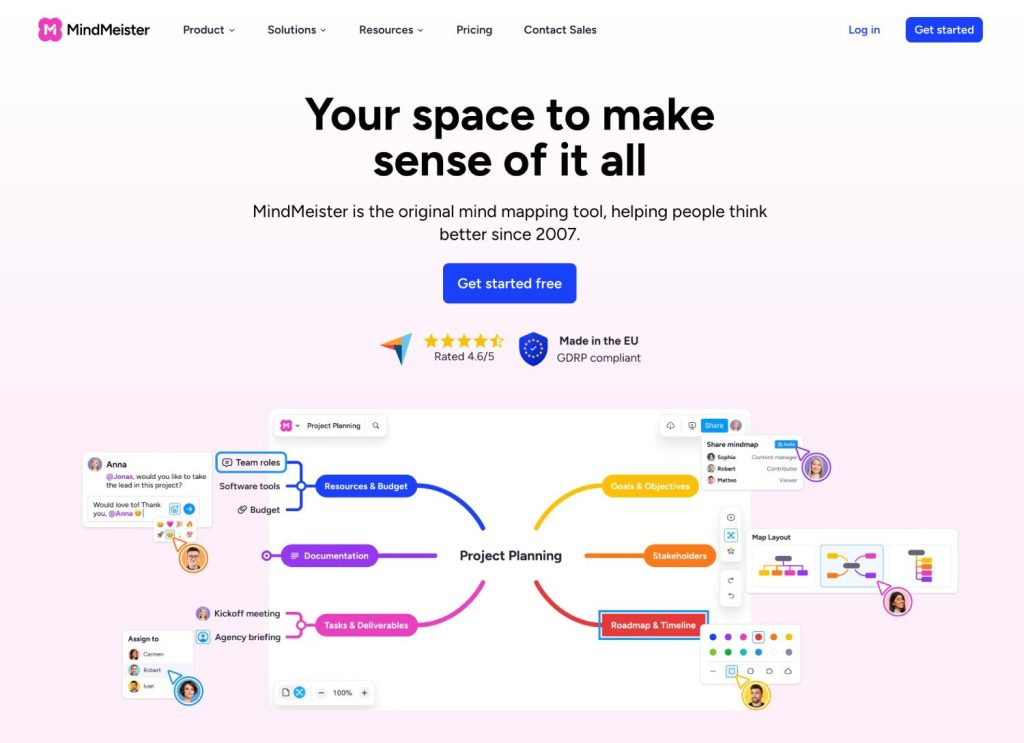
What it is (overview):
MindMeister is a focused mind mapping app built by the Meister suite (MindMeister + MeisterTask). It’s designed to take you from raw ideas to a structured outline and then into an easy client-ready presentation—without duct-taping three different tools. For freelancers, that “capture → clarify → present → hand off” arc is gold during discovery calls, proposal building, and sprint planning.
Why it’s great for freelancers:
- Zero-to-map speed: Clean UI, frictionless node creation, keyboard-first controls.
- Outline and presentation in one place: Switch to outline mode when you’re ready to turn branches into SOW headings, then use presentation mode to walk a client through the narrative.
- Handoff to tasks: Push agreed branches into MeisterTask (or export Markdown/OPML) to move from plan to delivery without rewriting everything.
- Low-friction sharing: Link-based sharing with view/comment roles is straightforward for clients who don’t want another account.
Core features that matter in practice:
- Real-time collaboration with comments and mentions for async reviews.
- Style presets and simple theming so you don’t over-design maps.
- Attachments, notes, and links on nodes for research and specs.
- Multiple export formats: PDF/PNG for visuals, Markdown/OPML for outlines.
Pros
- Fast mapping → clean outline export → presentation-ready in minutes.
- Client-friendly live review with comments and change tracking.
- Simple learning curve; non-technical clients “get it” quickly.
- Smooth handoff path via MeisterTask (tasks, due dates, owners).
Cons
- Offline is limited—best when you’re mostly online.
- Some export types and advanced collaboration live on paid tiers.
- Not a full “infinite whiteboard” (if you need workshops with timers/voting, Miro is stronger).
Best for
- Solo freelancers who want one tool from discovery to proposal to handoff.
- Consultants running structured kickoff calls and quick client presentations.
- Writers/SEOs turning maps into Markdown outlines and content briefs.
- PM/design/marketing freelancers who want simple task conversion (MeisterTask).
Solo pricing (typical pattern):
Free plan to try, with a reasonably priced solo tier that unlocks essential exports, sharing, and presentation features suitable for client work.
Freelancer workflows (copy-paste setups):
- Proposal Builder Map
- Top-level: Goals → Scope → Deliverables → Timeline → Risks → Assumptions → Pricing → Next Steps
- Export: Markdown (preserve headings), paste into your proposal doc; or OPML if you prefer outliners.
- Top-level: Goals → Scope → Deliverables → Timeline → Risks → Assumptions → Pricing → Next Steps
- Client Kickoff Map
- Top-level: Stakeholders → Constraints → Success Metrics → Dependencies → Open Questions
- Use comments/@mentions for client clarifications; present branch-by-branch.
- Top-level: Stakeholders → Constraints → Success Metrics → Dependencies → Open Questions
- Content Cluster Map (for writers/SEOs)
- Pillar Topic → Clusters → Briefs → Assets → Publishing Cadence
- Export Markdown to Notion/Docs for briefing and editorial calendars.
- Pillar Topic → Clusters → Briefs → Assets → Publishing Cadence
- Sprint Breakdown
- Epics → Stories → Tasks → Owners → Deadlines
- Convert key branches to MeisterTask with due dates; keep the map as the single source of truth.
- Epics → Stories → Tasks → Owners → Deadlines
Pro tips
- Create a “Freelance Project Map” template with your standard branches, styles, and export settings. Duplicate per client to keep deliverables consistent.
- Use presentation mode for proposal walk-throughs; reveal branches in the order you’d pitch them to control pace and reduce side-tracks.
- Add numbered prefixes to main branches (01_, 02_) before export; this preserves a tidy order in Markdown/OPML and prevents outline shuffling.
- Keep a “Risks & Assumptions” branch in every project map; it shortens back-and-forth later and signals professionalism.
Where it falls short (and what to use instead):
- Heavy workshops with facilitation tools (timers, voting): Use Miro.
- Deep offline work on flights/coffeeshops: XMind is stronger.
- Research notebooks with backlinks and local-first control: Obsidian Canvas.
- Mixed diagrams (flows/wireframes/docs) in one space: Whimsical.
Verdict
If your day looks like discovery calls, quick proposals, and weekly client check-ins, MindMeister is the most balanced choice. It’s fast to capture, clean to present, and practical to hand off—without burying you in whiteboard complexity. For most solo freelancers who need a dependable map → outline → delivery pipeline, start here.
2) XMind — Best for Proposal-Ready Outlines and Offline Work
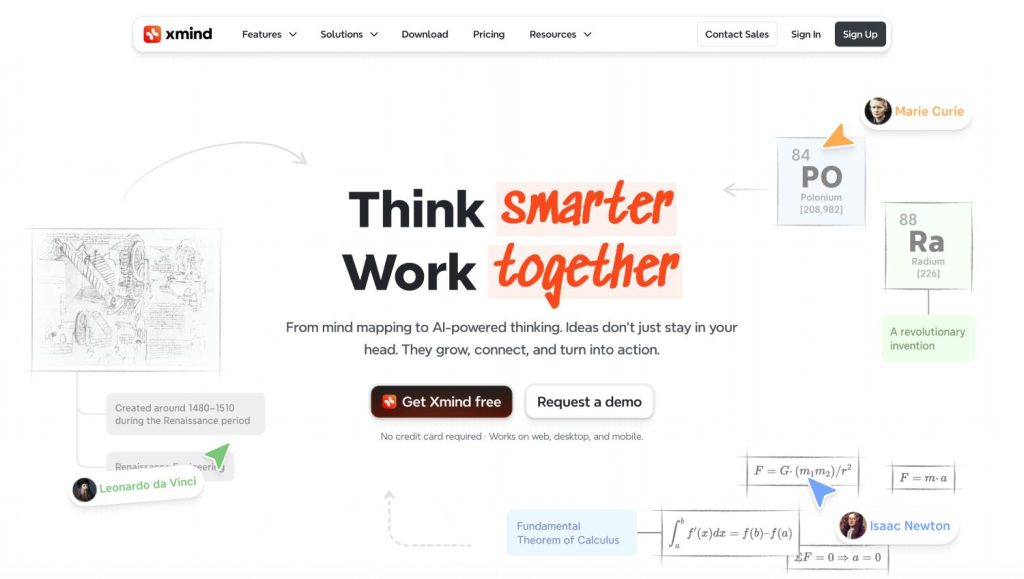
What it is (overview):
XMind is a mature, desktop-first mind mapping tool with native apps for macOS, Windows, iOS, and Android. It emphasizes speed, structure, and beautiful exports. If your projects often need to transform a map into a clean, numbered outline or a polished PDF—even when you’re offline—XMind is built for that.
Why it’s great for freelancers:
- Outline-first mindset: XMind treats the map and outline as two sides of the same object. Toggling between them is instant, which is perfect when you’re drafting statements of work or proposal sections.
- Offline reliability: Native apps with rock-solid autosave let you map in transit, in client offices with spotty Wi-Fi, or on flights.
- Presentation-quality exports: Crisp PDF/PNG, OPML, Markdown, and even vector exports. Your hierarchy stays intact when you paste into Google Docs/Notion.
- Templates for real work: Proposal skeletons, timelines, org charts, logic trees, and fishbone diagrams help you model scope, risks, and decisions.
Core features that matter in practice:
- Outline, Tree, and Zen modes for focused writing and mapping.
- Styles & themes that keep deliverables on-brand without micromanaging formatting.
- Labels, notes, callouts, and markers for requirements and status.
- Mathematical/logic support for technical scoping and engineering planning.
Pros
- Best-in-class outline/OPML/Markdown pipeline for proposals and SOWs.
- Fully offline across platforms; fast and stable with large maps.
- High-quality PDF/PNG/SVG exports suitable for client deliverables.
- Broad diagram set (mind maps, fishbone, org, timeline) for nuanced planning.
Cons
- Real-time co-editing is limited compared with whiteboard tools.
- Collaboration typically revolves around file sharing or cloud saves, not facilitation features like timers/voting.
- Fewer built-in integrations than Miro/FigJam/Whimsical.
Best for
- Freelancers who need to turn maps into formal documents quickly.
- Consultants who work offline or travel often.
- Writers/SEOs who want clean Markdown/OPML for content briefs and editorial outlines.
- Technical freelancers who appreciate logic trees and structured diagrams.
Solo pricing (typical pattern):
Affordable solo license with all core exports and advanced map types; good value if you care about offline reliability and polished outputs.
Freelancer workflows (copy-paste setups):
- Proposal / SOW Builder
- Top-level: Background → Objectives → Scope → Deliverables → Timeline → Assumptions → Dependencies → Exclusions → Pricing → Terms
- Export Markdown or OPML, import to Docs/Notion; keep numbering on.
- Top-level: Background → Objectives → Scope → Deliverables → Timeline → Assumptions → Dependencies → Exclusions → Pricing → Terms
- Risk & Decision Mapping
- Branches: Risks → Probability → Impact → Mitigation → Owner
- Use markers for status; export a one-page PDF for exec review.
- Branches: Risks → Probability → Impact → Mitigation → Owner
- Content Strategy Map
- Pillars → Clusters → Briefs → Keywords → Interlinks → Publishing
- Export Markdown, drop into your CMS briefs; attach notes per node.
- Pillars → Clusters → Briefs → Keywords → Interlinks → Publishing
- Technical Scope
- Epics → Features → Acceptance Criteria → Edge Cases → Estimations
- Use callouts for constraints; export to OPML for your outliner.
- Epics → Features → Acceptance Criteria → Edge Cases → Estimations
Pro tips
- Create a Theme + Style Library once (fonts, colors, numbering). Apply it to every client map for consistent deliverables.
- Use Zen Mode during drafting to avoid over-styling until the structure is stable.
- Prefix branches with 01, 02, 03 before exporting; this preserves order across Markdown/OPML and prevents re-sorting in Docs.
- Save Export Presets (A4 landscape PDF for proposals; Markdown with H2/H3 for briefs) to reduce manual cleanup.
Where it falls short (and what to use instead):
- Live workshops with many participants: Choose Miro (timers, voting, facilitation).
- Design handoff or visual sprints: Use FigJam (tight Figma integration).
- Knowledge graph and backlinks with local-first notes: Obsidian Canvas.
- One workspace for maps, flows, wireframes, docs: Whimsical.
Verdict
If your priority is producing client-ready outlines and PDFs with minimal cleanup—and you want the freedom to work anywhere—XMind is the most dependable choice. It’s fast, stable, and ruthless about structure, which means less time wrangling formatting and more time closing projects. For proposal-driven freelancers and anyone who values offline reliability, this is the tool to beat.
3) Miro — Best for Remote Client Workshops and Collaborative Kickoffs
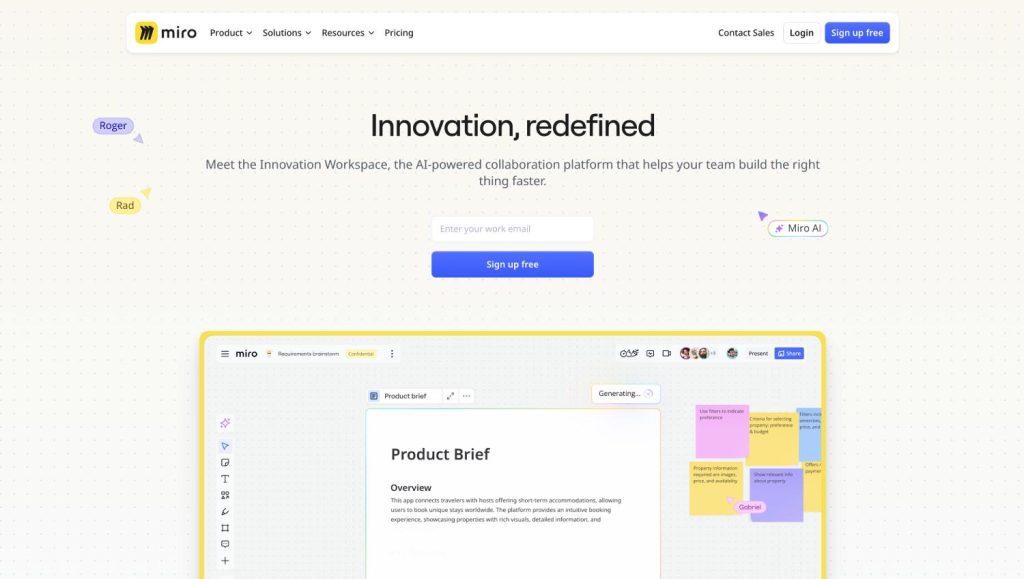
What it is (overview):
Miro is an infinite-canvas whiteboard with a native Mind Map shape, robust facilitation tools (timers, votes, breakout frames), and thousands of templates. It shines when your project requires co-creation—discovery sessions, stakeholder mapping, journey mapping, and prioritization. If you frequently run remote kickoffs or need to align multiple stakeholders fast, Miro is the most complete collaboration environment.
Why it’s great for freelancers:
- Facilitation built in: Timers, voting, attention grab, and guided presentations make you look like a pro without extra software.
- Templates for every phase: From discovery and impact/effort matrices to user flows and OKRs, you can start structured and move quickly to decisions.
- Mind map + non-map diagrams: Start with a map to explore scope, then switch to flows, frames, and sticky clusters as ideas mature.
- Client-friendly links: Guests can join boards with defined roles; comments and cursors keep sessions engaging and accountable.
Core features that matter in practice:
- Real-time multi-user editing with comments and mentions.
- Mind Map object with auto-branching and quick-add nodes.
- Voting, timer, and presentation mode for decision-making.
- Frames for clean sections (kickoff agenda, risks, backlog).
- Integrations with Google Drive, Slack, Notion, Jira, Asana.
Pros
- Best-in-class for live workshops and alignment.
- Handles maps, flows, and prioritization in one space.
- Rich template library accelerates prep time.
- Easy for non-technical clients to participate.
Cons
- Outline/OPML/Markdown export isn’t native; you’ll rely on PDF/PNG or copy/paste for structured text, or third-party workarounds.
- Heavier than a pure mind mapper; can feel overkill for simple solo planning.
- Offline support is limited compared to desktop-first apps.
Best for
- Freelancers who run remote kickoffs, discovery, and decision sessions.
- Projects with several stakeholders who must align on scope and priorities fast.
- Service providers who need to go beyond maps into journey maps, flows, and prioritization on one canvas.
Solo pricing (typical pattern):
Free plan for light boards; affordable solo tier unlocks guest collaboration and export options suitable for client sessions.
Freelancer workflows (copy-paste setups):
- Client Kickoff Board
- Frames: Agenda → Goals → Stakeholders → Constraints → Success Metrics → Open Questions → Decisions → Next Steps
- Use timer for time-boxed brainstorming; voting to pick top priorities.
- Frames: Agenda → Goals → Stakeholders → Constraints → Success Metrics → Open Questions → Decisions → Next Steps
- Scope Discovery Map → Backlog
- Start with the Mind Map for breadth, then convert key branches into a prioritization grid (impact × effort).
- Create a handoff frame for tasks you’ll later push to Jira/Asana.
- Start with the Mind Map for breadth, then convert key branches into a prioritization grid (impact × effort).
- Proposal Narrative Board
- Frames: Problem → Approach → Deliverables → Timeline → Risks/Assumptions → Pricing
- Present frames to walk clients through the story before sending a formal doc.
- Frames: Problem → Approach → Deliverables → Timeline → Risks/Assumptions → Pricing
- Research Synthesis Wall
- Columns: Sources → Notes → Themes → Insights → Decisions
- Cluster stickies into themes, then screenshot or export the key frame into your brief.
- Columns: Sources → Notes → Themes → Insights → Decisions
Pro tips
- Build a Kickoff Template board once; duplicate it per client to cut prep time.
- Use short links + guest editor or commenter access, but keep a parking lot frame to reduce off-topic interruptions.
- After workshops, lock finalized areas to prevent accidental edits and add a “decisions made” frame with timestamps.
- If you need a text outline, copy branches into your outliner or docs immediately after the session while context is fresh.
Where it falls short (and what to use instead):
- You need pristine outline/OPML/Markdown exports: Use XMind (best structure fidelity).
- Offline-first solo planning: XMind again, or Obsidian Canvas for local notes.
- Design-specific handoff and playful facilitation: FigJam integrates tighter with Figma.
- Mixed, polished diagrams with docs in one place: Whimsical.
Verdict
If the heart of your work is aligning clients in real time, Miro is unmatched. It brings maps, collaboration, and decision mechanics into one board, letting you move from exploration to commitment in a single meeting. For facilitation-driven freelancers—consultants, PMs, strategists—this is the highest-leverage pick.
4) FigJam — Best for Designers and Brand-Focused Freelancers
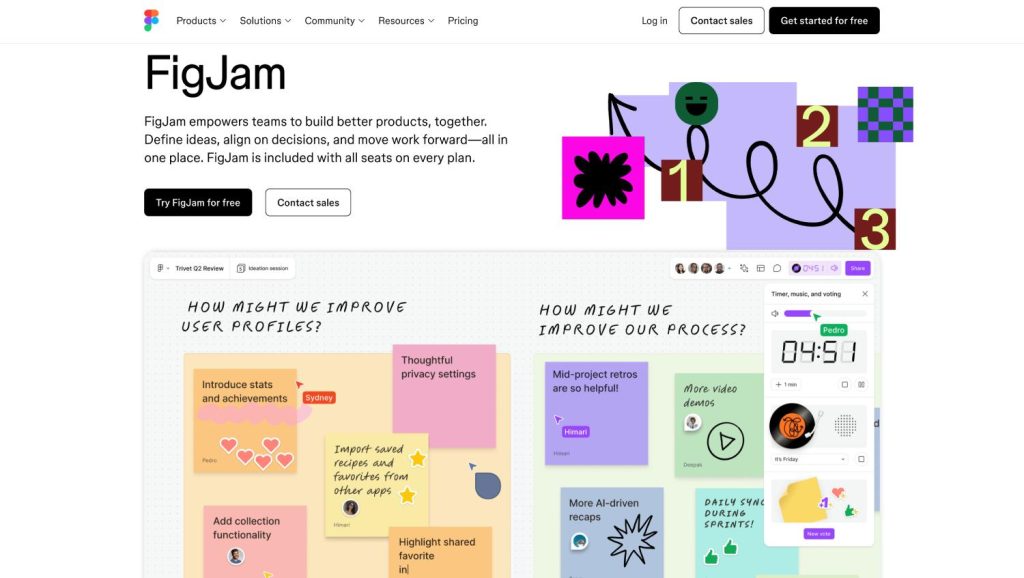
What it is (overview):
FigJam is Figma’s collaborative whiteboard with lightweight mind-mapping, sticky notes, widgets, and playful facilitation built in. Its superpower is proximity to Figma: you can ideate, map concepts, and move into design exploration or component libraries without context switching. For freelancers in branding, UI/UX, content design, and creative strategy, FigJam keeps strategy and visuals in one ecosystem clients already understand.
Why it’s great for freelancers:
- Design-native workflow: Drop frames, moodboards, screenshots, or Figma components right beside your mind map. Great for brand territories, IA sketches, and feature prioritization.
- Low-friction client sessions: Clean UI, cursors, comments, and stamps keep workshops engaging without “tool fatigue.”
- Mind map + visual flourishes: Branch fast, then decorate with callouts, connectors, and widgets (dot voting, progress trackers).
- Smooth handoff: Convert conceptual branches into Figma tasks, link to design files, or attach specs directly to nodes.
Core features that matter in practice:
- Real-time collaboration with comments, @mentions, and audio chat.
- Quick-add nodes/branches and auto-layout that stays tidy as ideas grow.
- Widgets for voting, timers, and emoji/stamp reactions to keep momentum.
- Tight import of images/SVGs and drag-in Figma frames for side-by-side context.
Pros
- Best integration with Figma, ideal for brand and product work.
- Effortless workshop energy: stamps, reactions, timers.
- Easy to keep visual references beside conceptual maps.
- Clients in design roles feel instantly at home.
Cons
- Mind mapping is whiteboard-style—fewer map-specific automations than pure mappers.
- Outline/OPML/Markdown export isn’t native; expect copy/paste or PDF/PNG.
- Offline support is lighter than desktop-first tools.
Best for
- Brand strategists, UI/UX designers, content designers, creative directors.
- Projects needing moodboards + concept maps + quick flows in one place.
- Teams/clients already living in Figma who want a shared planning canvas.
Solo pricing (typical pattern):
Free tier good for light boards; affordable solo plan adds permissions and exports suitable for client work.
Freelancer workflows (copy-paste setups):
- Brand Territory Map
- Branches: Audience → Promise → Proof → Tone & Voice → Visual Motifs → Do/Don’t
- Pin example logos/shots around branches; vote on top three motifs with dot voting.
- Branches: Audience → Promise → Proof → Tone & Voice → Visual Motifs → Do/Don’t
- UX Discovery → IA Sketch
- Map: Jobs-to-be-done → Tasks → Screens → Components → Edge Cases
- Drag related Figma frames next to branches; add connectors to show flows.
- Map: Jobs-to-be-done → Tasks → Screens → Components → Edge Cases
- Content Strategy for Product Launch
- Narrative Pillars → Campaign Ideas → Assets → Channels → Cadence → KPIs
- Use progress checkboxes on assets; export a board snapshot into a kickoff deck.
- Narrative Pillars → Campaign Ideas → Assets → Channels → Cadence → KPIs
- Stakeholder Kickoff
- Frames: Goals → Constraints → Success Metrics → Risks → Decisions → Next Steps
- Use timer + stamps to time-box and keep decisions moving.
- Frames: Goals → Constraints → Success Metrics → Risks → Decisions → Next Steps
Pro tips
- Build a FigJam Library (stickers, stamps, ready-made mind-map nodes, issue tags). Reuse across clients for speed and brand consistency.
- Keep a “Decision Log” frame at the top. After any vote, write one sentence: Decision, rationale, owner, date. Clients love the clarity.
- For outlines, copy branch labels into your doc immediately post-session; if you need pristine structure later, re-outline in XMind from the screenshot.
- Use sections/frames to create a guided presentation path and lock final areas to prevent drift.
Where it falls short (and what to use instead):
- Text-perfect outline exports (Markdown/OPML): Use XMind.
- Heavy facilitation beyond playful widgets (e.g., advanced voting/reporting): Miro.
- Local-first research knowledge with backlinks: Obsidian Canvas.
- One workspace for maps + flows + docs with stricter components: Whimsical.
Verdict
If your work sits at the intersection of strategy and design, FigJam is the smoothest path from concept to canvas to comps. It won’t replace a dedicated outliner, but for creative freelancers who live in Figma and need lively client sessions with visuals next to ideas, FigJam is the most natural fit.
5) Coggle — Best Minimalist for Lightning-Fast Idea Capture
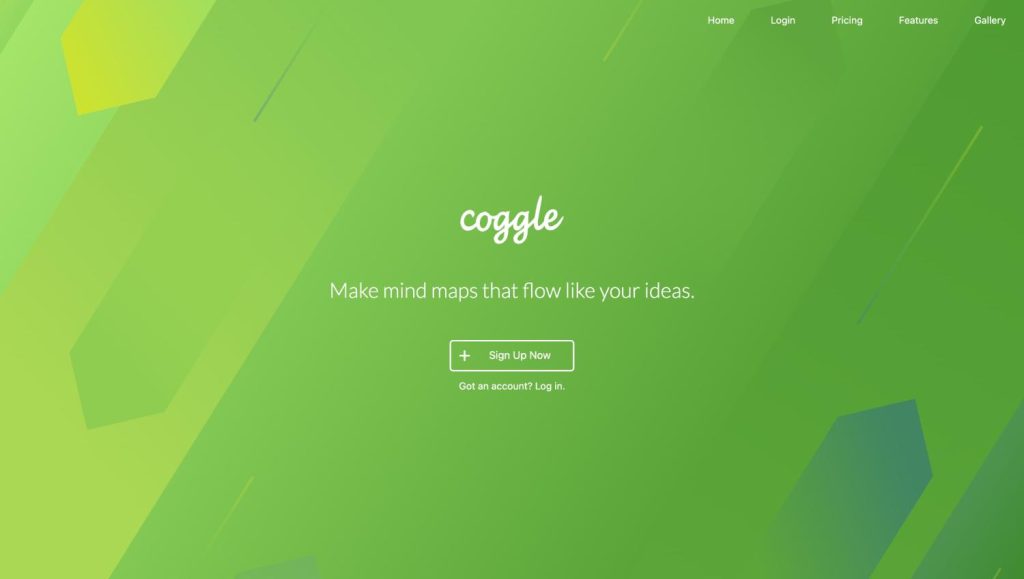
What it is (overview):
Coggle is a lightweight, browser-based mind mapper built for speed. It strips mapping down to the essentials—branches, colors, quick keyboard shortcuts—so you can get from messy brief to a first structured draft in minutes. If you’re a solo freelancer who wants zero setup, zero bloat, and clean exports, Coggle’s simplicity is a feature, not a limitation.
Why it’s great for freelancers:
- Instant start: Open a new map and press Tab/Enter to branch—no templates or toolbars getting in the way.
- Low friction for clients: Share a link with view or edit access; real-time cursors keep everyone on the same page during quick reviews.
- Good-enough exports: PDF/PNG/SVG for visuals and plain-text outline copy when you need to move branches into a doc.
- Focus by constraints: Without whiteboard sprawl or complex widgets, you’re nudged to decide, not decorate.
Core features that matter in practice:
- Fast keyboard-driven node creation and auto-branching.
- Simple styling (colors, line thickness, images/links on nodes).
- Real-time collaboration with basic permissions.
- Version history and map duplication for reusable structures.
Pros
- Fastest path from ideas → structured draft.
- Crystal-clear UI—clients “get it” instantly.
- Clean PDF/PNG/SVG exports; text outline copy for docs.
- Affordable solo pricing; usable free tier.
Cons
- No offline mode (browser-based).
- Limited integrations; not built for complex facilitation.
- Fewer diagram types and no OPML/Markdown export compared to heavier tools.
Best for
- Writers, marketers, and consultants who value speed over features.
- Rapid proposal drafts, scope sketches, and content cluster roughs.
- Quick client alignment when you don’t need whiteboard bells and whistles.
Solo pricing (typical pattern):
Free plan for simple maps; low-cost solo upgrade unlocks additional features (more private maps, advanced exports, better permissions).
Freelancer workflows (copy-paste setups):
- Discovery to Proposal Draft (15 minutes)
- Branches: Goals → Scope → Deliverables → Risks → Assumptions → Timeline → Budget
- Color-code by owner/risk level; export PNG for the call recap and copy outline into your proposal doc.
- Branches: Goals → Scope → Deliverables → Risks → Assumptions → Timeline → Budget
- Content Cluster Sketch
- Pillar → Clusters → Brief angles → Assets → Internal links
- Keep two colors: content vs. distribution. Export SVG if you’ll annotate later.
- Pillar → Clusters → Brief angles → Assets → Internal links
- One-Page Project Plan
- Workstreams → Tasks → Owners → Dates → Dependencies
- Use emojis or color tags for status; screenshot into your weekly update email.
- Workstreams → Tasks → Owners → Dates → Dependencies
- Client Q&A Board
- Open Questions → Info Needed → Decisions Pending → Next Steps
- Share as a commenter link and resolve items live on a call.
- Open Questions → Info Needed → Decisions Pending → Next Steps
Pro tips
- Create a Starter Map with your standard branches and color legend; duplicate for each client.
- Use color semantics (e.g., red = risk, blue = scope, green = deliverables) so screenshots read clearly without a legend.
- Keep nodes short and noun-verb (e.g., “Define onboarding flow”); long sentences bloat maps and hurt readability.
- After a session, immediately copy the outline into your doc while the structure is fresh—Coggle’s strength is speed, not archival knowledge.
Where it falls short (and what to use instead):
- Offline trips and outline-perfect exports: XMind.
- Facilitated workshops with timers/votes and mixed diagrams: Miro (or Whimsical for tidy flows).
- Design-centric handoff and moodboards: FigJam.
- Local-first research vault with backlinks: Obsidian Canvas.
Verdict
When you need momentum now, Coggle is unbeatable. It won’t run your entire project stack, and it doesn’t try to. But for fast capture, clean structure, and quick client alignment—especially in the early hours of a project—Coggle earns its place as the minimalist’s secret weapon.
6) Whimsical — Best for Mixed Diagrams (Mind Maps + Flowcharts + Wireframes + Docs)
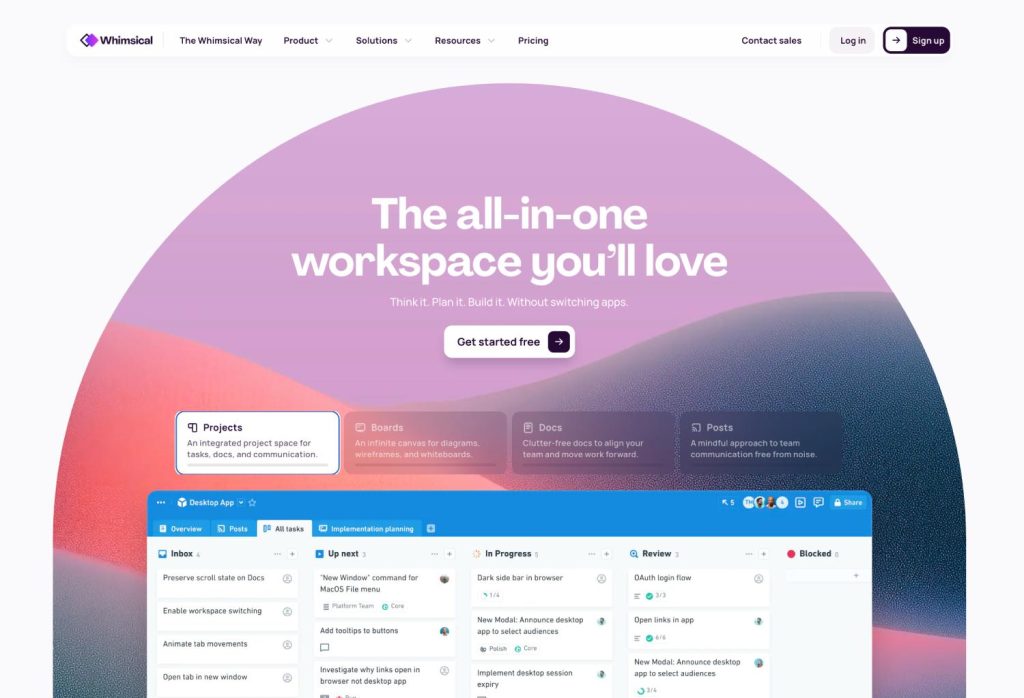
What it is (overview):
Whimsical is a structured visual workspace that combines mind maps, flowcharts, wireframes, sticky notes, and docs with consistent components and tidy auto-layout. It’s built for clarity and polish rather than free-form doodling. For freelancers who must explain systems (user journeys, onboarding, funnels) and hand clients a clean, navigable artifact, Whimsical keeps everything coherent in one place.
Why it’s great for freelancers:
- One workspace for multiple diagram types: Start with a mind map to explore scope, then switch to a flowchart for process, add a wireframe for UI intent, and wrap it with a concise doc—all inside a single file.
- Tidy by default: Snap-to-grid, consistent spacing, and elegant typography make deliverables look professional without design micromanagement.
- Client-friendly sharing: Commenting, mentions, and granular permissions make async review straightforward. Clients see a clean, clickable artifact—not a chaotic whiteboard.
- Frictionless exports: PDF/PNG (and image snippets) for decks and SOWs; quick text copy when you need to move branches into a doc.
Core features that matter in practice:
- Mind Map nodes with quick-add and keyboard shortcuts.
- Flowchart and wireframe kits with standardized components.
- Docs beside diagrams for rationale, decisions, and links.
- Multi-canvas projects with a left sidebar for navigation.
- Embeds and linkbacks to keep related materials connected.
Pros
- Clarity + polish out of the box—great client-facing artifacts.
- Mixed-diagram strength: model systems end-to-end in one file.
- Fast to learn; components keep visual language consistent.
- Comments and permissions work well for async client review.
Cons
- No OPML/Markdown export; outline fidelity is limited compared to XMind.
- Browser-based; no true offline mode.
- Fewer facilitation features than Miro (no advanced timers/votes).
- Less playful than FigJam for creative icebreakers/moodboards.
Best for
- Freelancers who must explain flows (onboarding, funnels, ops processes) along with conceptual maps.
- Product/UX strategists who want quick wireframes next to scope maps.
- Consultants delivering clean client deliverables without design overhead.
Solo pricing (typical pattern):
Functional free tier; reasonably priced solo plan unlocks private boards, advanced permissions, and export options suitable for client delivery.
Freelancer workflows (copy-paste setups):
- Scope → Flow Handoff
- Mind Map: Goals → Features → Constraints → Risks → KPIs
- Convert critical branches into a Flowchart: Entry → Steps → Decision nodes → Outcomes
- Export PDF for SOW appendix; keep the map + flow live for updates.
- Mind Map: Goals → Features → Constraints → Risks → KPIs
- Onboarding Funnel (Explainer + Wireframe)
- Map: Acquisition → Activation → First Value → Retention Loops
- Wireframe the first-run experience (welcome, checklist, tooltip tour).
- Add a Doc: “Hypotheses, Metrics, Experiments.” Share with PM/client.
- Map: Acquisition → Activation → First Value → Retention Loops
- Service SOP Map
- Map: Intake → Discovery → Delivery → QA → Reporting → Retros
- Flowchart: expand Delivery into steps with owners & SLAs.
- Export a one-page PNG for your internal wiki and client portal.
- Map: Intake → Discovery → Delivery → QA → Reporting → Retros
- Content Engine Blueprint
- Map: Pillars → Clusters → Briefs → Assets → Distribution
- Flowchart: Production pipeline (brief → draft → review → publish).
- Doc: Style guide + checklist linked to each stage.
- Map: Pillars → Clusters → Briefs → Assets → Distribution
Pro tips
- Use color semantics consistently (e.g., blue = scope, green = deliverables, red = risks) so screenshots remain self-explanatory.
- Add a top-level “Decisions & Assumptions” Doc pinned to the board; log decisions with owner + date to reduce meeting churn.
- Prefer componentized flowchart shapes over free drawing; you’ll maintain alignment and speed.
- When clients need an outline, copy branch text immediately into your doc and add numbering there—Whimsical’s strength is visual clarity, not structured-text export.
Where it falls short (and what to use instead):
- Perfect outlines/OPML/Markdown for SOWs: XMind.
- Live, high-energy facilitation with timers/votes: Miro.
- Design exploration and moodboards next to maps: FigJam.
- Local-first knowledge with backlinks and plugins: Obsidian Canvas.
Verdict
Whimsical is the cleanest way to explain complex systems without wrestling a whiteboard. If your freelance work requires both the “why” (map) and the “how” (flow, wireframe, doc) in one tidy artifact clients can navigate, Whimsical hits the sweet spot. It won’t replace a dedicated outliner, but for polished, end-to-end planning deliverables, it’s the most client-ready visual workspace on this list.
7) Obsidian Canvas — Best for Research-Heavy, Local-First Workflows
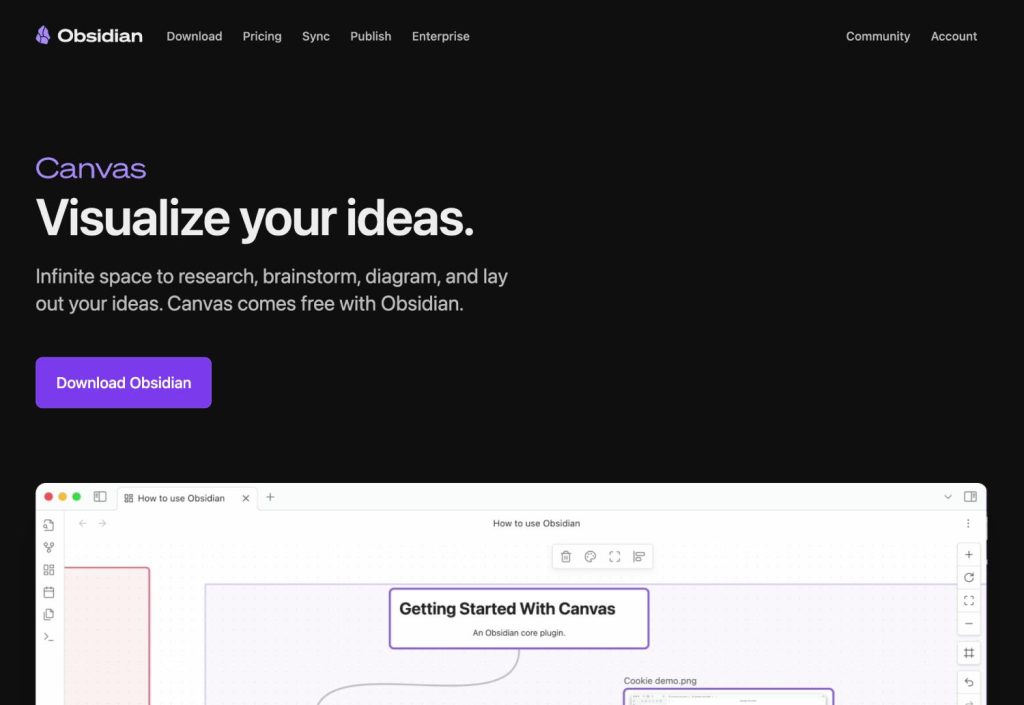
What it is (overview):
Obsidian Canvas is a visual board inside Obsidian, the local-first Markdown knowledge base. Instead of living in a cloud whiteboard, your mind maps sit alongside notes, PDFs, highlights, and backlinks—everything stored as plain text in your vault. For freelancers who do deep research (SEO/content, product discovery, technical consulting) and want a durable, portable system that works offline, Canvas turns your notes into an idea map without leaving your knowledge graph.
Why it’s great for freelancers:
- Local-first, offline, private: Your vault is on your device. No lock-in, no forced subscriptions, and you can sync how you like (Obsidian Sync, iCloud/Drive, Git).
- Backlinks = context: Each node can be a real Markdown note with backlinks, tags, and references. Maps aren’t just pictures; they’re gateways into research.
- Plugins supercharge workflows: Community plugins add Kanban, Dataview, spaced repetition, web clippers, and export helpers—tailor your stack exactly to your practice.
- Long-term knowledge, not throwaway boards: Maps evolve with the project and remain searchable years later.
Core features that matter in practice:
- Canvas boards with cards (notes, text, links, images, PDFs) and connectors.
- Bidirectional links and graph view to reveal relationships you’d miss in linear docs.
- Robust Markdown editor with templates, snippets, and frontmatter for structure.
- Hotkeys, quick switcher, and command palette for fast capture.
Pros
- Best for research depth and permanence; maps link directly to source notes.
- Full offline and local ownership of data; version with Git if you prefer.
- Flexible via plugins (Kanban, Dataview, Advanced Tables, Excalidraw).
- Easy to keep evidence (citations, quotes, screenshots) next to nodes.
Cons
- No native real-time co-editing; collaborator sessions require workarounds (sync + turn-taking).
- Canvas export is visual-first; outline/OPML needs a plugin or manual copy.
- Setup takes time: themes, plugins, and templates can distract if you tinker too much.
Best for
- SEO/content strategists, researchers, technical consultants, product folks who synthesize lots of sources.
- Freelancers who value privacy, offline reliability, and long-term knowledge reuse.
- Engagements where the map must remain connected to detailed notes, quotes, and decisions.
Solo pricing (typical pattern):
Core app is free for personal use. Optional paid add-ons (Sync, Publish) if you want cross-device sync or to share vault content online.
Freelancer workflows (copy-paste setups):
- Research Synthesis Map
- Canvas lanes: Sources → Insights → Themes → Opportunities → Decisions
- Each card links to a Markdown note with quotes and links; tag with #clientA/research.
- Output: create a “Decisions.md” note summarizing chosen paths; link back to the Canvas.
- Canvas lanes: Sources → Insights → Themes → Opportunities → Decisions
- Content Strategy Vault
- Map: Pillar → Clusters → Briefs → SERP Notes → Interlinks → Publishing
- Use Templates for briefs; Dataview to list all briefs with status across the vault.
- Map: Pillar → Clusters → Briefs → SERP Notes → Interlinks → Publishing
- Proposal Builder (Local-First)
- Note structure: Background, Objectives, Scope, Deliverables, Timeline, Assumptions, Risks, Pricing
- Canvas shows the hierarchy visually; each branch is a note. Export the master note to PDF/Doc when done.
- Note structure: Background, Objectives, Scope, Deliverables, Timeline, Assumptions, Risks, Pricing
- Discovery & Stakeholders Graph
- Cards: Stakeholders → Goals → Constraints → Unknowns → Next Steps
- Link stakeholder notes to meeting notes; the graph reveals influence pathways for decision-making.
- Cards: Stakeholders → Goals → Constraints → Unknowns → Next Steps
Pro tips
- Create a Project Vault Template (folders: /01_Discovery, /02_Strategy, /03_Delivery, /References, /Assets). Add Canvas scaffolds and note templates.
- Use frontmatter fields (status, owner, due) and Dataview to generate live dashboards (e.g., open decisions, pending briefs).
- Pair Excalidraw for hand-sketched diagrams embedded in Canvas when a quick visual clarifies a branch.
- Keep a top-level “Assumptions & Risks.md” and link it to the Canvas; reviewing this weekly saves scope creep.
- If a client needs collaboration, share exported PDFs/images for review and keep the authoritative source in your vault.
Where it falls short (and what to use instead):
- Real-time multi-user workshops: Miro (timers, voting) or FigJam (design-centric sessions).
- Crisp outline/OPML exports for SOWs: XMind.
- One-stop visual deliverables with flows/wireframes/docs: Whimsical.
- Fast, zero-setup capture for first drafts: Coggle.
Verdict
If your competitive edge is thinking deeply with evidence, Obsidian Canvas is unrivaled. It turns mind maps into a living interface on top of your knowledge base—private, searchable, and future-proof. You’ll sacrifice real-time co-editing, but for research-heavy freelancers who care about control, context, and longevity, this is the most powerful local-first choice.
Workflow Recipes (Copy-Paste Systems)
Steal these and drop them into any tool. Each recipe includes structure, how to run it with a client, and export tips so your map turns into a deliverable without cleanup.
1) Proposal Builder Map (from discovery to SOW)
Structure
- Goals
- Scope
- Deliverables
- Timeline
- Assumptions
- Risks
- Dependencies
- Exclusions
- Pricing
- Next Steps
How to run
- On a discovery call, fill Goals → Scope live; keep Assumptions/Risks visible to reduce future back-and-forth.
- After the call, refine Deliverables and Timeline with numbered branches (01, 02…).
- Lock the structure; only then style.
Export
- XMind/MindMeister: Markdown or OPML → paste into your SOW template.
- Numbered headings preserve order; add a short sentence under each branch before export.
- Attach the exported PDF map as a 1-page visual in the proposal appendix.
2) Client Kickoff Map (alignment in 30 minutes)
Structure
- Stakeholders
- Objectives & KPIs
- Constraints (Budget, Tech, Timeline)
- Current State
- Success Criteria
- Open Questions
- Decisions & Owners
- Next 14 Days
How to run
- In Miro/FigJam, time-box each section (3–5 min) using a timer.
- Use dot-votes to choose the top 3 success metrics; write owners next to Decisions.
- End by filling Next 14 Days with 5–7 concrete actions.
Export
- Screenshot the Decisions & Owners area; paste into the kickoff email.
- Copy the Next 14 Days list into your task tool (ClickUp/Asana/MeisterTask).
3) Content Production Map (pillar → clusters → briefs)
Structure
- Pillar Topic
- Topic Clusters
- Brief Angle
- Target Intent
- Primary/Secondary Keywords
- Internal Links
- Subject Matter Expert (SME)
- Status (Brief/Draft/Review/Live)
- Brief Angle
- Assets & Variations (Shorts, Threads, Carousels)
- Publishing Cadence
- Measurement (KPIs, Leading Indicators)
How to run
- Map clusters first; add Brief Angle and Intent before touching keywords.
- Assign SME and Status tags on nodes to visualize flow.
- Pull Internal Links from a quick site crawl or your internal map.
Export
- Markdown outline for editorial calendar; paste into Notion/Docs.
- Keep a color legend (e.g., green = Live, yellow = Review) so screenshots communicate status.
4) Sprint Breakdown Map (scope → tasks you can ship)
Structure
- Epic
- User Story (As a… I want… so that…)
- Acceptance Criteria
- Tasks
- Owner & Due Date
- Dependencies
- Acceptance Criteria
- User Story (As a… I want… so that…)
How to run
- Write User Stories before tasks—avoid jumping into implementation too soon.
- For each story, add 3–5 Acceptance Criteria; keep them testable.
- Push Tasks to your PM tool with owners/dates; keep the map as the “narrative” view.
Export
- If using MindMeister, convert branches → MeisterTask.
- Otherwise, copy Markdown into your PM tool and link back to the map.
5) Research Synthesis Map (turn sources into decisions)
Structure
- Sources (links, PDFs, interviews)
- Notes & Quotes
- Insights (clustered)
- Themes (named clusters)
- Opportunities (ranked by impact/effort)
- Decisions (owner, date, rationale)
How to run
- Separate Notes/Quotes from Insights; the latter must be interpretations, not raw text.
- Merge Insights into 3–7 Themes max; name them like headlines.
- For each Opportunity, assign Impact/Effort and pick top 3; convert to Decisions with owner + date.
Export
- Screenshot Themes + Top Opportunities for decks.
- Create a short Decisions outline (Markdown) and paste into your recap email.
Bonus: Naming & Hygiene that saves hours
- File names: Client_Project_Map__v1_2025-09-26.mm (date + version).
- Branch numbering: 01_Scope, 02_Deliverables for stable export order.
- Legend branch: Keep a tiny legend (colors, tags) so any screenshot is self-explanatory.
- Decision log: Always add a “Decisions” branch with Decision – Rationale – Owner – Date.
- Split maps by phase: Discovery, Scope, Delivery. Avoid one mega-map per client.
Templates You Can Reuse (Copy → Paste into Any Tool)
Below are plain-text skeletons you can drop into MindMeister, XMind, Miro/FigJam, Coggle, Whimsical, or Obsidian Canvas. Keep nodes short (noun + verb), number major branches for stable export order, and add owners/dates only at the leaves.
1) Proposal / SOW Mind Map
01. Background
– Problem summary
– Current state
– Constraints (budget/tech/timeline)
02. Objectives & KPIs
– Primary objective
– Secondary objectives
– Success metrics (M1/M3)
03. Scope (In)
– Workstream A
– Workstream B
– Workstream C
04. Deliverables
– D1: Name → format → due
– D2: Name → format → due
– D3: Name → format → due
05. Timeline & Milestones
– Phase 1 → dates
– Phase 2 → dates
– Phase 3 → dates
06. Assumptions
– Access/tools
– SME availability
– Decision cadence
07. Risks & Mitigations
– Risk → likelihood/impact → mitigation
– Risk → likelihood/impact → mitigation
08. Dependencies
– External teams
– Integrations
– Legal/brand reviews
09. Exclusions (Out of Scope)
– Not included A/B/C
10. Pricing & Payment
– Fee model
– Invoicing terms
– Change requests
11. Next Steps
– Sign-off steps
– Kickoff session
– First 14 days
2) Discovery Call Map
01. Stakeholders
– Roles & influence
– Decision maker
– Approver
02. Goals
– Business outcomes
– User outcomes
03. Current State
– Stack/tools
– Processes
– Recent results
04. Constraints
– Budget
– Tech/Compliance
– Timeline
05. Success Criteria
– Quantitative targets
– Qualitative signals
06. Open Questions
– Unknowns
– Data needed
07. Decisions & Owners
– Decision → owner → date
3) Content Strategy / Cluster Map
01. Pillar Topic
– Narrative angle
– Job-to-be-done
02. Topic Clusters
– Cluster A
– Brief angle
– Target intent
– Primary/secondary keywords
– Interlinks
– Status (Brief/Draft/Review/Live)
– Cluster B
– Cluster C
03. Assets & Distribution
– Article → Shorts → Threads → Carousel
– Channel plan (site/newsletter/social)
04. Cadence & Workflow
– Weekly slots
– SLAs (draft/review/publish)
05. Measurement
– KPIs
– Leading indicators
4) Sprint Breakdown (Agile-friendly)
01. Epic
– User Story 1 (As a… I want… so that…)
– Acceptance criteria (1–5)
– Tasks (owner, due)
– Dependencies
– User Story 2
– User Story 3
02. Risks & Blockers
– Risk → mitigation
– Blocker → owner
03. Demo & Definition of Done
– Demo plan
– DoD checklist
5) Research Synthesis Map
01. Sources
– Links/PDFs/interviews
02. Notes & Quotes
– Key excerpts (with source)
03. Insights
– Interpretation (not raw quote)
– Why it matters
04. Themes
– Theme A (headline)
– Theme B
– Theme C
05. Opportunities
– Idea → impact/effort
06. Decisions
– Decision → rationale → owner → date
5-Minute Buying Guide (Pick Your Tool Fast)
- Need pristine outline/Markdown/OPML for proposals? Pick XMind.
- Run live client workshops with votes/timers? Pick Miro.
- Design/brand workflows next to Figma? Pick FigJam.
- Fastest from messy brief to draft? Pick Coggle.
- Mixed diagrams (flows, wireframes, docs) in one tidy artifact? Pick Whimsical.
- Research-heavy, local-first, private vault? Pick Obsidian Canvas.
- Balanced map → outline → present → task handoff? Pick MindMeister.
Rule of thumb: If you’ll export text to a doc every week, bias toward XMind/MindMeister. If most work is done live with clients, bias toward Miro/FigJam. If you deliver systems diagrams, bias toward Whimsical. If you live in notes, bias toward Obsidian Canvas.
Common Mistakes Freelancers Make with Mind Maps (and Fast Fixes)
1) Styling before structure
- Problem: Fonts, colors, and shapes eat 30 minutes you should spend on scope.
- Fix: Lock a single style preset. Draft in outline/Zen mode first; style only after branches stop changing.
2) One mega-map per client
- Problem: Discovery, scope, delivery, and reporting in one canvas becomes unreadable.
- Fix: Split by phase: 01_Discovery, 02_Scope, 03_Delivery. Link them in a tiny index map.
3) Linearizing too soon
- Problem: You jump to a numbered outline and miss alternatives.
- Fix: Explore breadth first (3–5 sibling branches per top node). Only then switch to outline and number.
4) No export target defined
- Problem: You export late and discover the map doesn’t translate to your SOW or brief.
- Fix: Decide the deliverable format upfront (Markdown, OPML, PDF). Add numbered prefixes (01_, 02_) to main branches to preserve order.
5) Mixing raw notes and decisions
- Problem: Clients can’t tell what’s tentative vs. agreed.
- Fix: Keep Notes/Ideas separate from Decisions. Maintain a “Decisions – Rationale – Owner – Date” branch and screenshot it in every recap.
6) Ambiguous branch labels
- Problem: Nodes like “Onboarding” or “Content” hide intent.
- Fix: Use noun + verb labels: “Define onboarding flow,” “Draft content brief,” “Approve visual style.”
7) No owner or due date at the leaves
- Problem: Great map, zero accountability.
- Fix: Only at the leaf nodes, append (Owner @date) or push leaves to your PM tool; never bury owners on parent branches.
8) Using a mapper for workshops it can’t handle
- Problem: You try to run live voting/timers in a minimalist mapper.
- Fix: If it’s a facilitation session, use Miro/FigJam. Keep XMind for structured exports and offline work.
9) Lock-in with image-only exports
- Problem: You end up with pretty PNGs you can’t repurpose.
- Fix: Prefer tools with Markdown/OPML when proposals matter (XMind/MindMeister). Save visual exports as an appendix, not the source of truth.
10) Letting maps go stale
- Problem: Two weeks later, the map contradicts reality.
- Fix: Add a tiny “Last Updated: YYYY-MM-DD” node. Review at each status call; update or archive decisively.
11) No intake template
- Problem: Every kickoff starts from zero.
- Fix: Create a Freelance Project Map template once (Goals, Scope, Deliverables, Timeline, Assumptions, Risks, Decisions, Next 14 Days). Duplicate per client.
12) Overcrowding with long sentences
- Problem: Branches wrap and the map loses scannability.
- Fix: Keep nodes to ~6–8 words. Details live in notes/attachments; the map is the spine, not the full body text.
FAQs: Mind Mapping for Freelancers
1) Mind map vs. outline vs. whiteboard—when should I use each?
Use a mind map to explore breadth and reveal relationships during discovery. Switch to an outline when you’re ready to linearize into a proposal, brief, or SOW. Use a whiteboard (Miro/FigJam) when you need live facilitation with multiple stakeholders (timers, voting, cursors).
2) Are free plans enough for client work?
They’re fine for simple mapping and screenshots. For exports (Markdown/OPML/PDF) and commenting/permissions, most freelancers outgrow free tiers fast. Budget for a solo plan on whichever tool fits your workflow.
3) Which tools work fully offline?
XMind and Obsidian (Canvas) are the best offline choices. MindMeister, Miro, FigJam, Coggle, Whimsical are primarily online with limited or no offline editing.
4) What’s the fastest way to turn a map into a proposal?
Build your map with numbered top branches (01 Scope, 02 Deliverables…). Export Markdown/OPML from XMind or MindMeister, paste into Docs/Notion, and add 1–2 lines of detail per heading.
5) How do I share maps safely with clients?
Use view/comment links with expiration and avoid full edit access unless it’s a workshop. For long-term records, attach a PDF export to the email and keep the live map as the working source.
6) Can I turn branches into tasks automatically?
Yes—MindMeister → MeisterTask is the smoothest built-in handoff. For others, copy Markdown to ClickUp/Asana, or use integrations/zaps where available.
7) What’s the best map structure for a kickoff?
Keep it fixed: Stakeholders → Objectives/KPIs → Constraints → Success Criteria → Open Questions → Decisions → Next 14 Days. Time-box each section (3–5 minutes) and screenshot the Decisions branch for the recap.
8) How many levels deep should I go?
Three levels cover 90% of freelance work. If you’re nesting deeper, split into a new map (e.g., separate Delivery or Research map) to keep readability high.
9) How do I keep maps consistent across projects?
Start from a Freelance Project Map template with styles, numbering, and a legend. Duplicate per client. Consistency reduces proposal time and makes exports predictable.
10) What’s the simplest setup if I don’t want to learn multiple tools?
Pick one:
1. MindMeister if you want balance (map → outline → present).
2. XMind if you live in documents and work offline.
3. Miro if you run live workshops with clients.
Conclusion
Mind maps aren’t just brainstorming toys—they’re the fastest bridge from messy inputs to clean deliverables. For freelancers, the right tool depends on the work you do most: XMind if you live in outlines and proposals, Miro if you run live workshops, FigJam if you’re embedded in design, Coggle for rapid first drafts, Whimsical for polished systems, Obsidian Canvas for research depth, and MindMeister for a balanced map → outline → presentation → handoff flow. Pick one, clone the templates above, number your branches, and export directly into your SOWs and briefs. Do this consistently and you’ll cut kickoff-to-proposal time by half—and your clients will feel the clarity from day one.

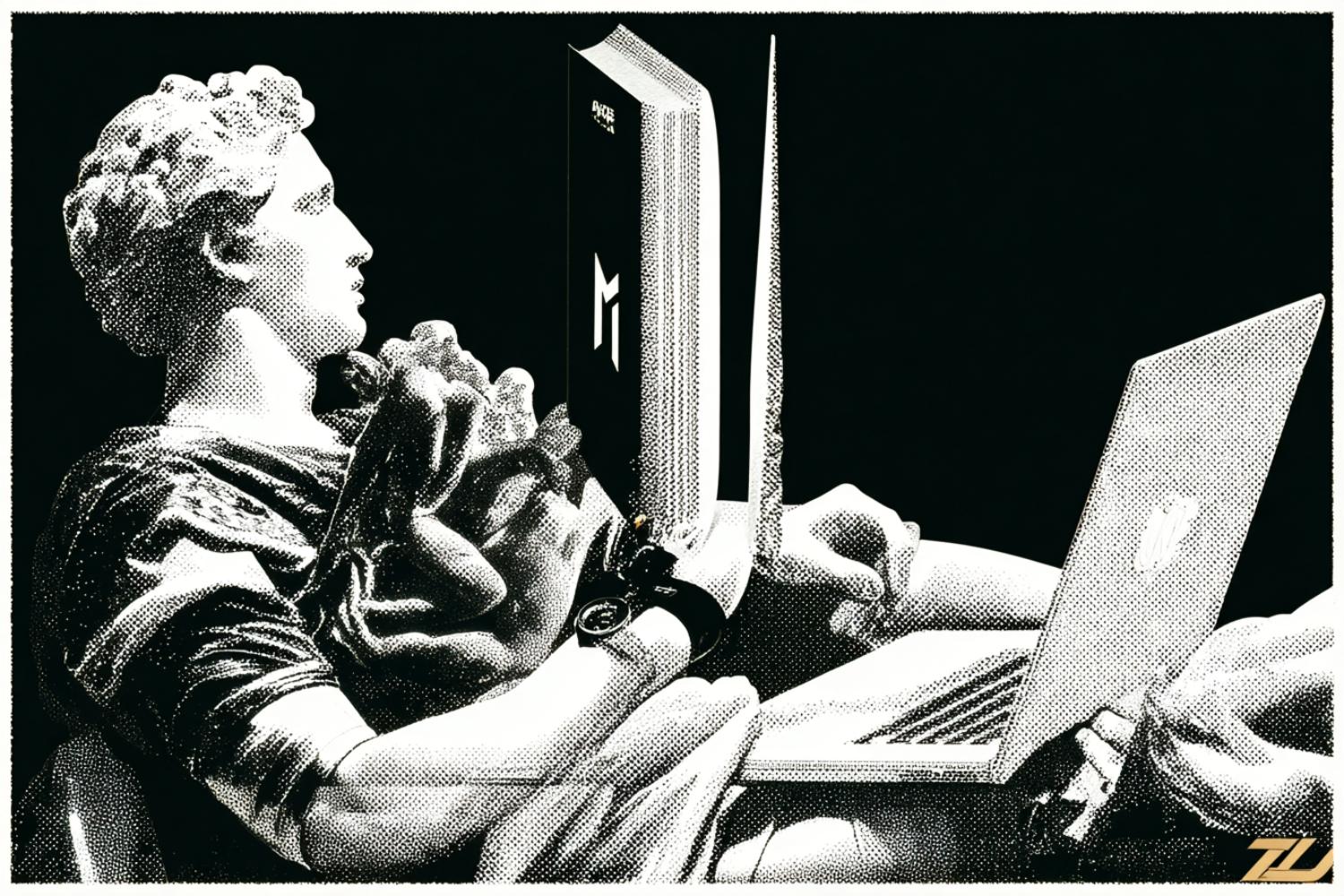



![9 Best AI Tools for Construction Project Management in 2025 [UPDATED] 11 Best AI contract automation tools for real estate transactions](https://foundonai.com/wp-content/uploads/2025/08/Best-AI-contract-automation-tools-for-real-estate-transactions-768x512.jpg)
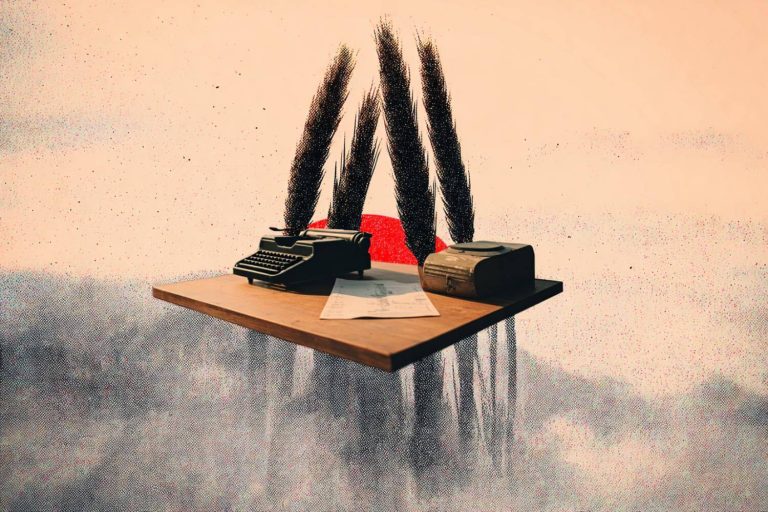
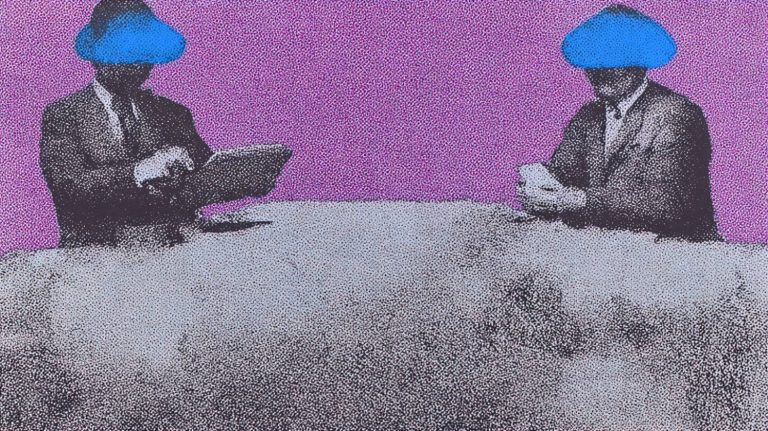

![4 Best UltraTax Hosting Providers for Accounting Firms [UPDATED] 16 Best UltraTax Hosting Providers for Accounting Firms](https://foundonai.com/wp-content/uploads/2025/09/Best-UltraTax-Hosting-Providers-for-Accounting-Firms-768x512.jpg)

